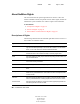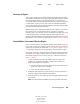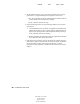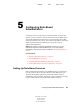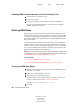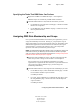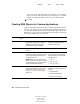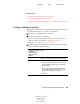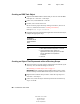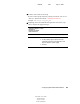User Guide
62 ConsoleOne User Guide
ConsoleOne User Guide
104-001316-001
August 29, 2001
Novell Confidential
Manual 99a38 July 17, 2001
Installing RBS Schema Extensions to Your eDirectory Tree
1 Click anywhere in an eDirectory tree.
2 Click Tools > Install.
3 Follow the instructions in the wizard to complete the installation.
Be sure to select Role Based Services on the second screen. Help is
available throughout the wizard.
Defining RBS Roles
RBS roles specify the tasks that users are authorized to perform in specific
administration applications. Defining an RBS role includes creating an RBS
role object and specifying the tasks that the role can perform. In some cases,
administration applications might provide a few predefined RBS role objects
that you can modify.
The application tasks that RBS roles can perform are exposed as RBS task
objects in your eDirectory tree. These objects are added automatically during
installation of one or more administration applications. They are organized
into one or more RBS modules, which are containers that correspond to the
different functional modules of the application.
HINT: If your organization has developed a custom administration application that
uses RBS objects, you can create the RBS objects for it manually as explained in
“Creating RBS Objects for Custom Applications” on page 64.
In This Section
“Creating an RBS Role Object” on page 62
“Specifying the Tasks That RBS Roles Can Perform” on page 63
Creating an RBS Role Object
1 Right-click the container that you want to create the RBS role object in >
click New > click Object.
2 Under Class, select RBS:Role > click OK.
3 Enter a name for the new RBS role object.
Be sure to follow proper eDirectory naming conventions. (See Novell
eDirectory Administration Guide > Naming Conventions.)
Example: Password Administrator Role
4 Click OK.