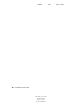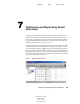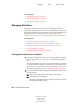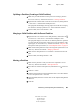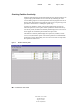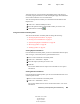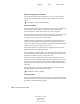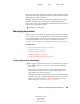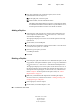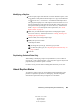User Guide
86 ConsoleOne User Guide
ConsoleOne User Guide
104-001316-001
August 29, 2001
Novell Confidential
Manual 99a38 July 17, 2001
2
View more information on a particular replica, such as its last
synchronization time and any errors.
2a In the right pane, select the replica.
2b On the toolbar, click the Information button.
The Replica Information dialog box appears. Click Help for details
on individual information fields. If there are synchronization errors,
click the question mark next to the error number for details.
Adding a Replica
1 In the left pane, right-click the root container of the partition that you
want to replicate (it should have an icon next to it) > click Views >
click Partition and Replica View.
The right pane displays a list of the servers that the partition is already
replicated on.
2 On the toolbar, click Add Replica.
3 Next to the Server Name field, click the browse button > select the server
to create the new replica on > click OK.
4 Select the type of replica you want.
Click Help for details.
5 Click OK.
Deleting a Replica
1 In the left pane, right-click either the server that holds the replica, or the
root container of the partition that the replica is a copy of (it should have
an icon next to it) > click Views > click Partition and Replica View.
The right pane displays a list of the replicas on the selected server or of
the selected partition, along with the type and state of each replica. For
descriptions of the replica types, see Novell eDirectory Administration
Guide > Replicas. For descriptions of the replica states, see “About
Replica States” on page 87.
2 Make sure you understand the implications of deleting the replica.
See Novell eDirectory Administration Guide > Adding, Deleting, and
Changing the Type of Replicas.
3 In the right pane, select the replica.
4 On the toolbar, click Delete Replica > Yes.