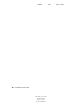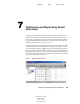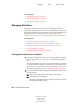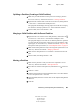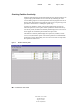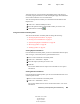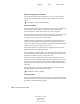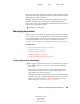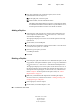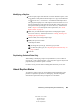User Guide
Partitioning and Replicating Novell eDirectory 87
ConsoleOne User Guide
104-001316-001
August 29, 2001
Novell Confidential
Manual 99a38 July 17, 2001
Modifying a Replica
1 In the left pane, right-click either the server that holds the replica, or the
root container of the partition that the replica is a copy of (it should have
an icon next to it) > click Views > click Partition and Replica View.
The right pane displays a list of the replicas on the selected server or of
the selected partition, along with the type and state of each replica. For
descriptions of the replica types, see Novell eDirectory Administration
Guide > Replicas. For descriptions of the replica states, see “About
Replica States” on page 87.
2 Make sure you understand the implications of changing the replica.
See Novell eDirectory Administration Guide > Adding, Deleting, and
Changing the Type of Replicas.
3 On the toolbar, click Change Replica Type.
4 Modify the replica as needed.
Click Help for details.
4a To change the replica type, select the type you want.
4b For filtered replica types, see “Replicating Selected Data Only” on
page 87 below.
5 Click OK.
Replicating Selected Data Only
When adding or modifying a replica as explained above, select a filtered
replica type > click Create/Edit Filter > select only those types of objects and
properties that you want the replica to contain.
For this to work, your tree must be running NDS eDirectory 8.5 or later.
About Replica States
An eDirectory replica can be in various different states depending on the
partition or replication operations it is undergoing. The following table
describes the replica states that you might see in ConsoleOne.