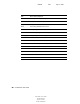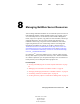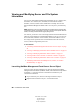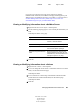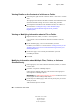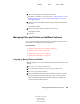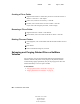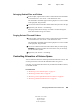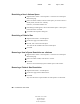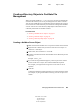User Guide
92 ConsoleOne User Guide
ConsoleOne User Guide
104-001316-001
August 29, 2001
Novell Confidential
Manual 99a38 July 17, 2001
Viewing Details on the Contents of a Volume or Folder
1 In the left pane, right-click the volume or folder > click Views > Details
View.
The right pane lists the files and folders and their last modification date
and current attribute settings. To resize a column, drag its border.
2 To interpret the information in the Attributes column, see NetWare 5.1
Documentation > Setting Directory or File Attributes (http://
www.novell.com/documentation/lg/nw51/trad_enu/data/
h8gdk9xq.html).
Viewing or Modifying Information about a File or Folder
1 Right-click the file, folder, or volume > click Properties.
Use a volume to access information about the root folder of the file
system.
2 On the Attributes page, view or set the attributes you want.
For details, see NetWare 5.1 Documentation > Setting Directory or File
Attributes (http://www.novell.com/documentation/lg/nw51/trad_enu/
data/h8gdk9xq.html).
3 On the Facts page, view or modify the information you want.
Click Help for details.
4 Click OK.
Modifying Information about Multiple Files, Folders, or Volumes
Simultaneously
1 In the right pane, Ctrl+click or Shift+click the files, folders, or volumes
to select them.
2 Click File > Properties of Multiple Objects.
If this option is disabled, right-click your selection in the right pane >
click Properties of Multiple Objects.
IMPORTANT: See “Editing Object Properties” on page 36 for differences in how
property pages work when editing multiple objects.
3 On the Objects to Modify page, make sure only the objects you want to
modify are listed.
Add and delete objects as needed.