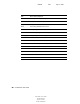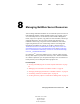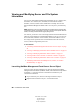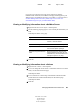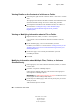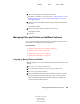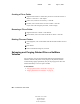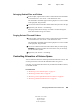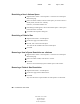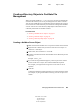User Guide
Managing NetWare Server Resources 95
ConsoleOne User Guide
104-001316-001
August 29, 2001
Novell Confidential
Manual 99a38 July 17, 2001
Salvaging Deleted Files and Folders
1 In the left pane, right-click the volume or folder that the files and folders
were deleted from > click Views > click Deleted File View.
The deleted files and folders appear in the right pane. To resize a column
in the right pane, drag its border.
2 Ctrl+click or Shift+click the files and/or folders that you want to salvage.
3 Right-click your selection > click Salvage.
Salvaging a folder doesn’t salvage its contents. You must salvage the
folder first and then salvage its contents.
Purging Deleted Files and Folders
1 In the left pane, right-click the volume or folder that the files and folders
were deleted from > click Views > click Deleted File View.
The deleted files and folders appear in the right pane. To resize a column
in the right pane, drag its border.
2 Ctrl+click or Shift+click the files and/or folders that you want to purge.
WARNING: Purged files and folders can’t be recovered. Once you click Purge,
you can’t cancel the operation.
3 Right-click your selection > click Purge.
Controlling Allocation of Volume Space
You can restrict the amount of volume space that individual users can use. You
can also place limits on the size that individual folders can grow to.
Currently, you can perform these tasks only on traditional NetWare volumes,
not on NSS volumes.
In This Section
“Restricting a User's Volume Space” on page 96
“Restricting a Folder's Size” on page 96
“Removing a User's Space Restriction on a Volume” on page 96
“Removing a Folder's Size Restriction” on page 96