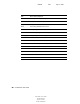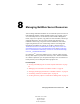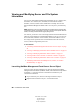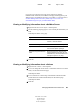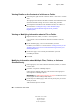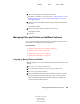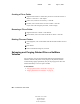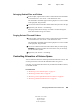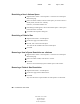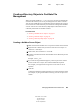User Guide
96 ConsoleOne User Guide
ConsoleOne User Guide
104-001316-001
August 29, 2001
Novell Confidential
Manual 99a38 July 17, 2001
Restricting a User's Volume Space
1 Right-click the volume > click Properties > select the Users with Space
Restrictions page.
2 In the User Name column, if the user whose space you want to restrict is
already listed, click the user > Modify.
Otherwise, click Add to add the user.
3 In the dialog box that appears, select Limit Volume Space > enter a space
limit in the field > click OK.
4 Click OK in the Properties dialog box.
Restricting a Folder's Size
1 Right-click the folder > click Properties.
2 On the Facts page, select Restrict Size.
3 In Limit, enter a size limit in kilobytes.
The limit will be rounded to the nearest 64 kilobytes.
4 Click OK.
Removing a User's Space Restriction on a Volume
1 Right-click the volume > click Properties > select the Users with Space
Restrictions page.
2 In the User Name column, click the user > Delete.
3 Click OK.
The user is now limited only by the available space on the volume.
Removing a Folder's Size Restriction
1 Right-click the folder > click Properties.
2 On the Facts page, deselect Restrict Size.
3 Click OK.
Any size restrictions on parent folders are still operative on this folder.