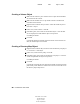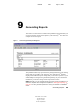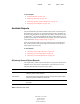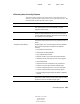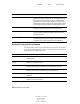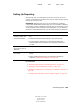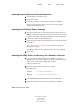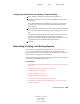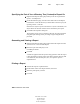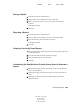User Guide
Generating Reports 103
ConsoleOne User Guide
104-001316-001
August 29, 2001
Novell Confidential
Manual 99a38 July 17, 2001
Setting Up Reporting
The reporting setup you need depends on the kind of reports you want to
generate, as summarized in the table below. Steps for completing the reporting
setup are given after the table.
IMPORTANT: Reporting works only if you run ConsoleOne on a Windows
computer with 128 MB of RAM. It doesn’t work if you run ConsoleOne on NetWare,
Linux, Solaris, or Tru64. In addition, the eDirectory tree you are reporting on must
contain a NetWare volume to install the report catalog files on. If your eDirectory
tree doesn’t contain a NetWare server, you can’t set up reporting in ConsoleOne.
In This Section
“Installing Reporting Services Schema Extensions” on page 104
“Installing Novell-Defined Report Catalogs” on page 104
“Installing the ODBC Driver for eDirectory on a Windows Computer” on
page 104
“Configuring the Data Source Used by a Report Catalog” on page 105
To Generate These Reports Complete This Setup
Novell-defined
eDirectory reports, with
minimal customization
1. Install Reporting Services extensions to the schema of your eDirectory
tree.
2. Install the Novell-defined report catalogs in your eDirectory tree.
3. On each Windows computer that you will use to generate reports,
install the ODBC driver for eDirectory and configure the data source
you want.
Reports provided by
other products, such as
ZENworks
See the documentation for the product that provides the reports.
Custom reports designed
from scratch
1. Complete the above setup for generating Novell-defined eDirectory
reports.
2. Add the JReport Designer tool to your ConsoleOne installation as
explained in “Designing Custom Reports” on page 108.