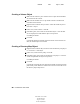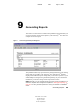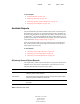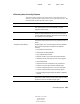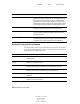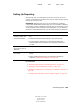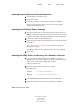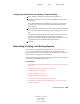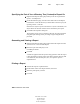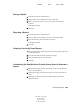User Guide
104 ConsoleOne User Guide
ConsoleOne User Guide
104-001316-001
August 29, 2001
Novell Confidential
Manual 99a38 July 17, 2001
Installing Reporting Services Schema Extensions
1 Click anywhere in an eDirectory tree.
2 Click Tools > Install.
3 Follow the instructions in the wizard to complete the installation.
Be sure to select Reporting Services on the second screen. Help is
available throughout the wizard.
Installing Novell-Defined Report Catalogs
1 Select the container that you want to put the Report Catalog objects in.
HINT: You can install the Catalog objects in as many containers as you want. This
lets different organizations or departments configure their reports independently.
2 Click Tools > Install Novell-Defined Reports.
3 Select the report catalogs to install and the location to store the associated
catalog files.
See “Available Reports” on page 100 for descriptions of the Novell-
defined report catalogs.
Click Help for details on selecting the location to store the catalog files.
4 Click Install.
Installing the ODBC Driver for eDirectory on a Windows Computer
1 If ConsoleOne isn’t installed locally on the Windows computer, in
Windows Explorer locate the mapped or shared drive that represents the
remote server volume where ConsoleOne is installed.
Otherwise, skip this step.
2 Browse to the folder where ConsoleOne is installed.
By default, this is:
3 In the \REPORTING\BIN subfolder, double-click ODBC.EXE.
4 Follow the instructions in the wizard to complete the installation.
Windows
C:\NOVELL\CONSOLEONE\1.2
NetWare
SYS:PUBLIC\MGMT\CONSOLEONE\1.2