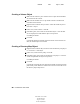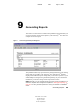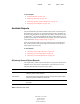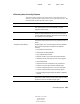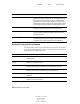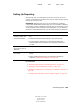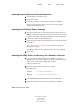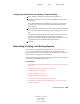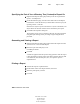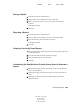User Guide
Generating Reports 105
ConsoleOne User Guide
104-001316-001
August 29, 2001
Novell Confidential
Manual 99a38 July 17, 2001
Configuring the Data Source Used by a Report Catalog
1 In the Windows control panel, double-click the ODBC icon.
2 On the User DSN tab, click Add > select the ODBC driver to be used >
click Finish.
Select Novell ODBC Driver for NDS if you want to use eDirectory as
your data source. This is required for the Novell-defined eDirectory
report catalogs.
3 In the Data Source Setup dialog box, enter a name for the data source and
fill in any other information required by your reporting system > click
OK.
The name should match the data source specified in the report catalog.
For the Novell-defined eDirectory report catalogs, enter "NDS
Reporting" as the name and skip the other fields in the dialog box. (They
are ignored by the Novell-defined NDS report catalogs.)
4 Click OK.
Generating, Printing, and Saving Reports
Once you have set up reporting as explained in “Setting Up Reporting” on
page 103, you can perform the reporting tasks described below. When
performing these tasks, you can use either a Novell-defined report catalog or
a custom report catalog that you have designed.
The first task below applies only if you are using a report catalog that uses the
Novell-defined NDS Reporting data source.
In This Section
“Specifying the Part of Your eDirectory Tree (Context) to Report On” on
page 106
“Generating and Viewing a Report” on page 106
“Printing a Report” on page 106
“Saving a Report” on page 107
“Exporting a Report” on page 107
“Viewing a Previously Saved Report” on page 107
“Customizing the Data-Selection Criteria (Query) Used to Generate a
Report” on page 107