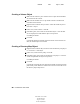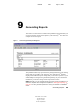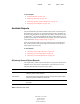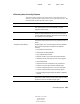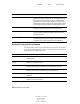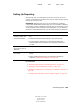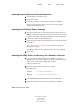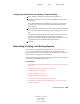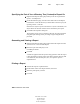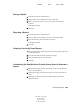User Guide
106 ConsoleOne User Guide
ConsoleOne User Guide
104-001316-001
August 29, 2001
Novell Confidential
Manual 99a38 July 17, 2001
Specifying the Part of Your eDirectory Tree (Context) to Report On
1 Right-click the Report Catalog object that you will use to generate the
reports > click Properties.
2 On the Identification page, click the browse button next to the Report
Context field > select the eDirectory container that is to be the top of your
reporting context > click OK.
Select the tree object to report on the entire tree. (This is the default.) All
objects below the selected container will be included in your reports.
3 Click OK in the Properties dialog box.
The reporting context you set remains in effect for all reports generated
using this report catalog, unless you change it again using this same
procedure.
Generating and Viewing a Report
1 Right-click the Report Catalog object that contains the report form that
you want to use > click Generate Report.
2 Select the report form and query to use.
Click Help for details.
3 Click OK.
A status box appears while the report is being generated. After the report
is done generating, it appears in the View Report window (this may take
a few moments). You can then print, save, or export the report as
explained below.
Printing a Report
1 Generate the report as explained above.
2 On the toolbar of the View Report window, click Print.
3 Select the print options you want.
4 Click OK.