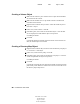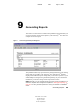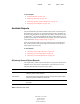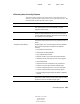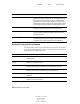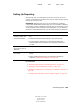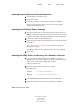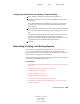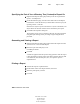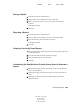User Guide
Generating Reports 107
ConsoleOne User Guide
104-001316-001
August 29, 2001
Novell Confidential
Manual 99a38 July 17, 2001
Saving a Report
1 Generate the report as explained above.
2 On the toolbar of the View Report window, click Save.
3 Enter a name for the report, or select a previously saved report to
overwrite.
Click Help for details.
4 Click Save.
Exporting a Report
1 Generate the report as explained above.
2 On the toolbar of the View Report window, click Export Report.
3 Select the filename, path, and format to export to.
Click Help for details.
4 Click OK.
Viewing a Previously Saved Report
1 Right-click the report catalog object that was used to generate the report
> click Open Report.
2 Select the form that was used to generate the report.
3 Under Available Reports, select the report.
4 Click OK.
Customizing the Data-Selection Criteria (Query) Used to Generate a
Report
1 Right-click the Report Catalog object that you will use to generate the
report > click Properties.
2 On the Queries page, select the form that you will use to generate the
report.
3 Depending on what’s listed under Available Queries, perform the
appropriate action: