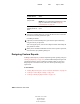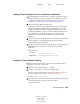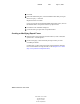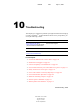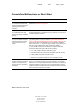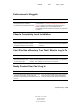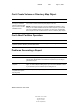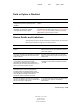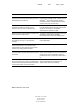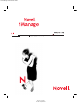User Guide
Generating Reports 109
ConsoleOne User Guide
104-001316-001
August 29, 2001
Novell Confidential
Manual 99a38 July 17, 2001
Adding JReport Designer to Your ConsoleOne Installation
1 From the Windows computer where ConsoleOne is installed, or from a
Windows computer with a drive mapped to the NetWare server where
ConsoleOne is installed, start a Web browser and go to the Novell
ConsoleOne site (http://www.novell.com/products/consoleone).
2 Locate and click the JReport Designer link.
This should take you to a Jinfonet Web site where you can download a
package called JReport Designer for Novell Reporting Services. This
package is designed to integrate the JReport Designer tool with your
ConsoleOne installation. If you can’t find the JReport Designer link on
the ConsoleOne site, check the site again later. At the time of this
publishing, the availability date for JReport Designer hasn’t been
finalized.
3 Follow the instructions on the Jinfonet Web site to download and run the
JReport Designer for Novell Reporting Services setup program
(DESIGNER.EXE or SETUP.EXE).
4 Follow the prompts to complete the setup. When you are prompted for the
installation directory, choose the location of your ConsoleOne
installation.
By default, this is:
Creating a Custom Report Catalog
1 Right-click the container that you want to create the Report Catalog
object in > click New > click Object.
2 Under Class, select Report Catalog > click OK.
3 In Name, enter a name for the new report catalog object.
Be sure to follow proper eDirectory naming conventions. (See Novell
eDirectory Administration Guide > Naming Conventions.)
Example: Custom XYZ Reports
4 Select the location to store the files associated with the report catalog, and
select the data source to be used by the report catalog.
Click Help for details.
Local Drive
C:\NOVELL\CONSOLEONE\1.2
Network Drive
SYS:PUBLIC\MGMT\CONSOLEONE\1.2