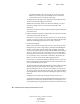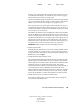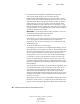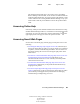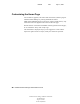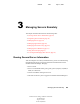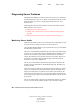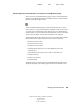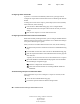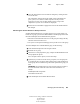User Guide
18 NetWare Remote Manager Administration Guide
NetWare Remote Manager Administration Guide
103-000144-001
August 30, 2001
Novell Confidential
Manual 99a38 July 17, 2001
The status information on a specific page or the server's overall
health does not change until you manually reload or refresh the
overall browser view or the specific status page.
To change the browser display after changing the accessibility options,
refresh or reload the Web page in the browser.
Whether the accessibility options are enabled or disabled, you can be
notified of a change in the server's health status through e-mail
notification.
You must set all other accessibility options using the options available in
your Web browser.
Enable or disable the Emergency (Sadmin user) account and set, change,
or clear the password for this account.
If the server is in a state where Novell
®
eDirectory
TM
is not functioning
correctly, you can log in to the server as this user and do all the necessary
diagnostic and debugging tasks that do not require eDirectory.
Control HTTP logging.
When instructed by Novell Technical Services
SM
, you can use the Turn
Debug Screen On option to help debug a problem with the HTTPSTK
module. You must also click the Turn Logger On button. The debug
console screen journals debug information for the HTTP stack running on
the server. This log shows every connection to your server and shows
which pages are accessed with a time stamp. You can view information
on every instance of any request from a workstation. By clicking this
button, you effectively turn on the HTTP logging function.
If you want to view detailed information about the access to your server
that was made using the HTTP command, click the View button for the
View Current HTTP Log File option.
The log file contains the following information: an entry number; the date
and time stamp in Greenwich Mean Time (GMT); host name; the
program making the call; the level of the call (whether it’s done by the
server or by users); and a description of the entry itself with information
including IP address of the source machine making the request, messages,
status, etc.
If logging has been turned off, clicking this button will turn it on.
A plain text file of the log resides at SYS:\HTTPLOG.TXT; however, the
information is much easier to understand when viewed using the View
Current HTTP Log File option because it formats it in a table form. Also,