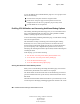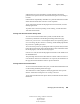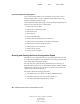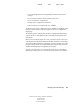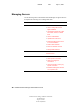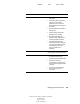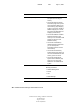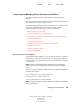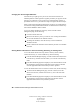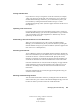User Guide
28 NetWare Remote Manager Administration Guide
NetWare Remote Manager Administration Guide
103-000144-001
August 30, 2001
Novell Confidential
Manual 99a38 July 17, 2001
To view the Multiple Server Health Monitor page for a server group at a later
time, do the following:
1 Click the Load Group File link in the navigation frame.
2 On the Server Group File page, enter the path or browse to the
configuration file for the server group that you previously saved.
3 Click the Build Server Group button.
Profiling CPU Utilization and Accessing Additional Debug Options
The Profiling and Debug Information page lets you view information about
active and suspended threads, their states, the owning NetWare Loadable
Module
TM
(NLM) programs, and execution times.
To access the Profiling and Debug Information page, click the Profile / Debug
link in the navigation frame.
This information can help you identify processes that might be running
abnormally on a server, such as processes that use too much CPU time.
Processes that run abnormally might cause the server to abend. Sometimes
you can temporarily resolve high-utilization problems on the server by
identifying the offending thread and its parent NLM, and then unloading and
reloading the NLM.
From this page, you can do the following:
View the CPU execution profile data by thread (default view)
Access the CPU execution profile data by NLM page
Access the thread information page
Access the Additional Debug Options page
Viewing CPU Execution Profile Data by Thread
When you access the Profiling and Debug Information page, the Execution
Profile Data by Thread table is the default view displayed.
The Thread Name column shows the name of the thread being executed. To
get more information about a specific thread, click the thread-name link for
that thread.
Thread ID and Thread State detailed information is provided mostly to assist
code developers in identifying and debugging problems with their code. At the