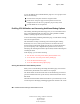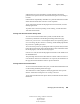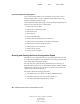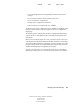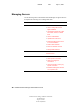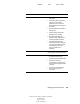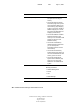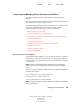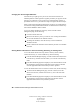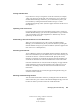User Guide
36 NetWare Remote Manager Administration Guide
NetWare Remote Manager Administration Guide
103-000144-001
August 30, 2001
Novell Confidential
Manual 99a38 July 17, 2001
Changing File Access Rights Attributes
Your eDirectory
TM
rights govern your access to directories and files on
NetWare partitions. These rights also regulate your ability to copy files to and
from any given directory. To access the server’s DOS partition, change, or
upload files to the server, you must have Supervisor right to the Server object.
When you browse through files and directories on the server’s DOS partition,
be aware that setting the Shareable attribute on a DOS file does not have any
effect unless SHARE is loaded in DOS.
To view or change attributes of a directory or file from the Volume
Management page, do the following:
1 Click the volume name link.
2 Browse to the directory or file you want to view or change the attributes
of. View the attributes in the Attribute column.
3 To change the attributes, click the directory or file link under the
Attributes column.
4 Check or uncheck the check box for the attribute you want to set and then
click OK.
Viewing Details of Directories or Files and Creating, Renaming, or Deleting Them
To view the details about a directory, delete a directory and its contents,
rename the directory, or create a subdirectory, do the following:
1 From the Volume Management page, click the volume name link, browse
to the directory, and then click the folder (?) icon to left of the directory
name.
2 From the information page that is displayed, view the information or enter
the information required for the applicable task (if required), and then
click the applicable button for the task you want to perform.
To view the details about a file or to delete or rename a file, do the following:
1 From the Volume Management page, click the volume, browse the
directories to the file, and then click the file (?) icon to the left of the
filename.
2 From the information page that is displayed, view the information or enter
the information required for the applicable task, and then click the
applicable button for the task you want to perform.