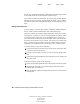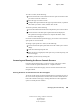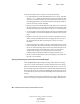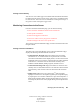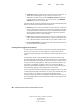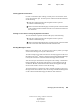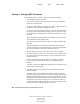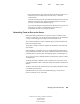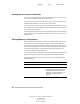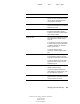User Guide
38 NetWare Remote Manager Administration Guide
NetWare Remote Manager Administration Guide
103-000144-001
August 30, 2001
Novell Confidential
Manual 99a38 July 17, 2001
You can also click the Mount Volume or Dismount Volume link displayed next
to the volume on the Server Disk Partition Operations page.
If you choose to dismount volume SYS:, the icons used by NetWare Remote
Manager (which reside in SYS:\LOGIN) might not display correctly. When
you remount volume SYS: and reload the page, the icons will display correctly
again.
Managing Disk Partitions
To create, change, or delete a logical (NSS) or traditional NetWare Partition
Pool or volume, click the Disk Partitions link on the Volume page.
The Server Disk Partition Operations page displays the disk layout according
to the physical connections in your server using indentation to indicate where
a volume physically resides. You can see the adapters, devices, partitions,
pools, and volumes at different levels of indentation. If free space is available
for creating a new partition, pool or volume, you can also view it under each
device. A link for creating a volume, mirroring a volume, adding a volume, or
expanding a pool is displayed next to the devices, pools, or volumes listed.
To create a partition or pool, do the following:
1 Locate and click the Create link next to the free space on the device that
you want to create the partition on.
2 Select the type of partition you want to create by clicking the applicable
link.
3 Complete the required fields for the type of partition you are creating, and
then click Create.
To expand a partition or pool, do the following:
1 Locate and click the Expand link next to the pool that you want to expand.
2 Select the Free Disk Space / Free Partition Space link with the space
available that you want to use.
3 Enter the amount of space (in megabytes) that you want to use, and then
click Expand.