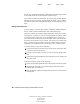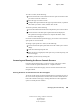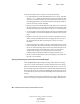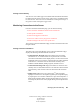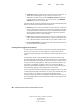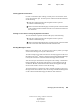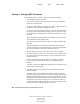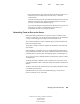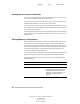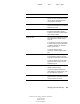User Guide
Managing Servers Remotely 39
NetWare Remote Manager Administration Guide
103-000144-001
August 30, 2001
Novell Confidential
Manual 99a38 July 17, 2001
To create a volume, do the following:
1 Locate and click the Create link next to the free space on the device that
you want to create the volume on.
2 Select the type of volume to create.
3 Complete the required fields for the type of pool and volume, or partition
and volume you want to create, and then click Create.
To mirror a partition, do the following:
1 Locate and click the Mirror link next to the partition you to want to mirror.
2 Locate and click a free disk space segment from the list displayed.
The operation will begin, and when it is complete the status “100%
mirrored” will be displayed.
On the Server Disk Partition Operations page, you can also view and set the
space quota set on each volume.
To change a space quota for a volume, do the following:
1 Locate and click the Space Quota link next to the volume you to want to
change.
2 Click the Volume Space Quota link.
3 Enter the value (in megabytes) of the space size you want to specify, and
then click Apply.
4 Confirm your decision by clicking OK.
Accessing and Running the Server Console Screens
From the Current Screens page, you can access any of the server console
screens with the exception of the X Server - Graphical Console.
To access the Current Screens page, click the Console Screens link in the
navigation frame.
Running the Server Console Screens from the Java Applet
To run any of the console screens through the browser as though you were at
the server console keyboard and view the results, click the Console Screens
link on the Current Screens page. Clicking this link runs a Java applet that
opens a secondary browser window.