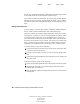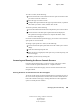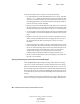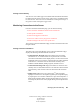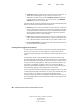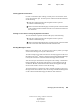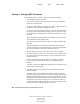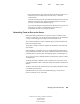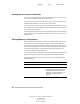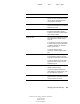User Guide
Managing Servers Remotely 41
NetWare Remote Manager Administration Guide
103-000144-001
August 30, 2001
Novell Confidential
Manual 99a38 July 17, 2001
Viewing Console Activity
You can now view on the Logger screen much of the information that used to
be displayed on the System Console screen. This screen is scrollable and can
be saved to a file. To access a list of commands for scrolling and saving to a
file, press F1 while viewing the Logger screen.
Monitoring Connections to the Server
From the Connection Information page, you can do the following:
View connection information and all current connections
Clear specific connections
Clear all not-logged-in connections
View a list of files in use by any specific connection
Send a message to all users or to a specific user
To access the Connection Information page, click the Connections link in the
navigation frame.
Viewing Connection Information
The table in the Connection Manager on the Connection Information page
displays the following information about connections:
Connection Slots Allocated displays the number of slots currently
allocated for use. As connection slots are required on this server that
exceed the current number of slots displayed here, new slots are allocated.
Depending on the server's memory, connection slots are usually allocated
in blocks of 16. Connection slots are allocated as needed by users,
NetWare Loadable Module (NLM) programs, and other services.
Connection Slots Being Used displays the number of connection slots
currently in use. As this number matches or exceeds the Connection Slots
Allocated entry, more connection slots are allocated to the connection
table.
Signing Level displays the level at which NCP
TM
packet signature
signing is set on the server. NCP packet signatures prevent packet forgery
by requiring the server and the workstation to sign each NCP packet. A
higher packet signature number impacts the performance of your server.
At some point, the need for security might outweigh certain performance
issues.