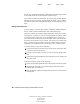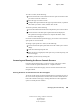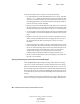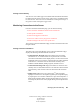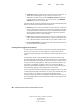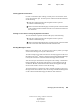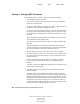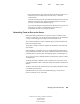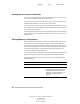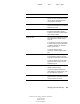User Guide
Managing Servers Remotely 43
NetWare Remote Manager Administration Guide
103-000144-001
August 30, 2001
Novell Confidential
Manual 99a38 July 17, 2001
Clearing Specific Connections
If a user’s workstation quits working, it usually leaves its connection to the
server open and files open. To clear a specific connection like this and others,
do the following:
1 Click the Connections link in the navigation frame to open the
Connection Information page.
2 On the Connection Information page, locate the specific connection listed
in the Connections table and then click the Clear Connection link next to
the connection.
Viewing a List of Files in Use by Any Specific Connection
To view which files a specific connection has open, do the following:
1 Click the Connections link in the navigation frame to open the
Connection Information page.
2 On the Connection Information page, locate the specific connection listed
in the Connections table and then click the username link.
Sending Messages to Users
Before you shut down, reset, or restart your server for any reason, you might
want to send a message to everyone connected to it.
To send a message to all of the users who are currently logged in to the server
through Novell Client
TM
software, enter the message in the Broadcast Message
to Everyone field on the Connection Information page and click Send.
You can enter up to 252 characters and spaces in the message. On Windows-
based workstations, the message will appear in a pop-up dialog box at the
workstation. Broken connections and users that are not logged in through
Novell Client software will not receive the message.
To send a message to a specific user who is currently logged in to the server
through Novell Client software, enter the message in the Send Message field
on the Connection Information page for that user and click Send.