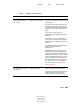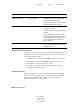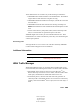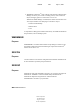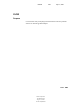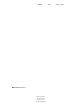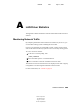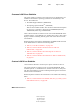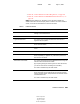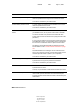User Guide
284 Utilities Reference
Utilities Reference
103-000153-001
August 29, 2001
Novell Confidential
Manual 99a38 July 17, 2001
Displaying Errors during Repair
There are run-time options you can modify during the VREPAIR process to
change the way errors are displayed. To view the options, select the main
menu option, Repair a Volume.
Select Option 1 if you do not want VREPAIR to pause after each error.
Select Option 2 if you want VREPAIR to log errors in a text file.
Select Option 3 to stop the repair of the volume.
Select Option 4 to continue with a volume repair after you have
temporarily suspended the repair.
Viewing Deleted Files
The repair operation can create new files containing data that VREPAIR
deleted. You can access these files if you select the default configuration
option, Retain Deleted Files. The files are numbered and named
VRNNNNNN.FIL where N is any number.
3. Write Changes
Immediately To Disk
Keep Changes In Memory
For Later Update
NetWare defaults to writing changes
immediately to disk. In most cases, this
default option speeds the repair.
Disks requiring very few changes will repair
faster if the alternate option is used.
4. Retain Deleted Files Purge All Deleted Files These options control whether deleted files
are purged or retained.
If a file is deleted, but not purged, it can be
salvaged.
Purge deleted files if you are concerned
about the amount of disk space being used
to retain deleted files or if you don’t want
users to salvage files (for example, for
security reasons).
5. Return to Main Menu After you select the VREPAIR configuration
options, press menu item 5 to return to the
VREPAIR main menu.
Default Option Alternate Option Explanation