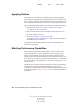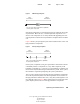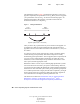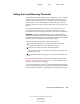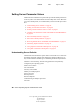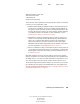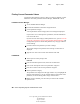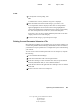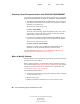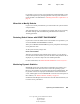User Guide
40 Server Operating System Administration Guide
Server Operating System Administration Guide
103-000148-001
August 30, 2001
Novell Confidential
Manual 99a38 July 17, 2001
Finding Current Parameter Values
Locating the SET parameter values to check or set them is different is a little
different in each utility (NetWare Remote Manager, MONITOR or SET).
In NetWare Remote Manager
1
Access NetWare Remote Manger.
2 Click the Set Parameters link in the navigation frame.
3 Click a parameter category.
A list of parameters in that category that can be changed is displayed.
If you want to view a description of a parameter, click the Information
icon next to the value.
If you are not sure what category a SET parameter is in, you can view and
search the Configuration report in using NetWare Remote Manager. The
Configuration report lists all the SET parameters by category with their
current settings.
4 Click the value for the parameter you want to change.
The current setting for the parameter and its range of valid values is
displayed.
5 Type the new value in the current value field and click OK.
In MONITOR
1
At the System Console prompt, enter
MONITOR
2 From the Available Options menu, select Server Parameters.
3 Press F1 for descriptions of the server parameter categories.
4 Press Esc to return to the menu of parameter categories.
5 Select a parameter category.
The parameters are displayed in the upper window. As you highlight the
field for each parameter, a pop-up window displays a description of the
parameter, its current setting, and its range of valid values.
6 When you have finished, press Esc until you return to the Available
Options menu.