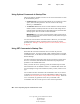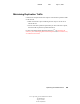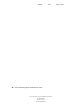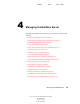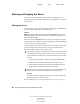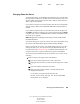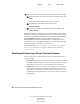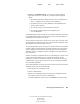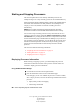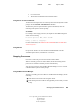User Guide
50 Server Operating System Administration Guide
Server Operating System Administration Guide
103-000148-001
August 30, 2001
Novell Confidential
Manual 99a38 July 17, 2001
2
Execute one of the following commands at the System Console prompt:
2a To bring down the server and exit to the local operating system, enter
DOWN
You can now shut off power to the system, if necessary.
2b To reboot the server without exiting to DOS, enter
RESTART SERVER
2c To bring down the server and then warm boot the machine, enter
RESET SERVER
Although most modules, including those in protected address spaces, unload
automatically when you bring down or restart the server, some modules might
require that you unload them individually first. You can unload them manually
with the UNLOAD command. Or you can create a batch file called
SHUTDOWN.NCF in the SYS:SYSTEM directory and place the unload
commands in it. If you create SHUTDOWN.NCF, it is executed automatically
whenever you bring down, restart, or reset the server.
For more information, see “Using EDIT to Create and Edit Text and Batch
Files” on page 56 and UNLOAD, DOWN, and RESTART SERVER in
Utilities Reference.
Viewing and Accessing Server Console Screens
After you start the server, the following screens are available at the server
console by default.
System Console. (Item 1 on Current Screen list) Lets you load or unload
any NLM
TM
programs to the server, execute console commands, change
SET parameter values, and view current messages sent to the server.
Logger Screen. (Item 2 on the Current Screen list) Lets you view most of
the information that used to be displayed on the System Console screen.
This screen is scrollable and can be saved to a file. To access a list of
commands for scrolling and saving to a file, press F1 while viewing the
Logger screen.