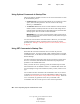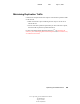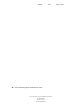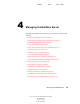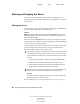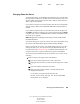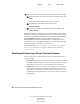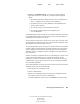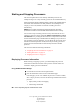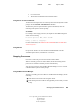User Guide
52 Server Operating System Administration Guide
Server Operating System Administration Guide
103-000148-001
August 30, 2001
Novell Confidential
Manual 99a38 July 17, 2001
Starting and Stopping Processors
This section explains how to start and stop individual processors in a
multiprocessing server. Only secondary processors can be handled this way.
When the Platform Support Module (PSM) is loaded in the STARTUP.NCF
file and the Auto Start Processors SET parameter value (Multiprocessor
category) is set to On, NetWare can start the secondary processors
automatically.
NOTE: Server console commands for processors affect only secondary
processors. Processor 0 cannot be taken offline while the server is running.
You can start or stop secondary processors at any time while the server is
running by using the console commands START PROCESSORS and STOP
PROCESSORS or by clicking the Start Processor or Stop Process link on the
Processor Information page in NetWare Remote Manager. (If you choose to
start secondary processors manually, you can change the value for the Auto
Start Processors SET parameter to Off.) When any secondary processor is
stopped, the associated threads are automatically switched to another
processor.
This section includes the following information:
“Displaying Processor Information” on page 52
“Starting Processors” on page 54
“Stopping Processors” on page 53
Displaying Processor Information
Before starting or stopping a process, you should display the processor
information to determine the status of the processor. Several utilities are
available to display processor information.
Using NetWare Remote Manager
1
Click the Processors link in the navigation frame.
2 View the information on the Processor Information page.
From this page you can view whether the processor is online or offline,
start or stop a processor, and view the following information about each
processor:
Speed, family, model, and stepping
Feature flags and CPUID