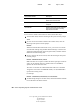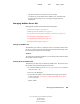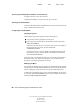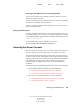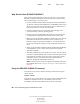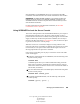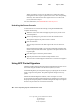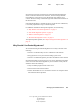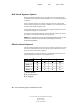User Guide
70 Server Operating System Administration Guide
Server Operating System Administration Guide
103-000148-001
August 30, 2001
Novell Confidential
Manual 99a38 July 17, 2001
When you load the screen saver, the default is to enable the console-
locking feature and to require a password for access. The corresponding
eDirectory user must have the Write right to the Access Control List
(ACL) of the Server object.
For more information, see SCRSAVER in Utilities Reference.
Unlocking the Server Console
To unlock the server console after locking it using SCRSAVER.NLM,
complete the following:
1 While the screen-saver snake is displayed, press any key on the server
console keyboard.
2 At the Login dialog box, press Enter to select the Username field.
The login box appears only if the console is locked.
3 Enter the username.
The User object must have the Write right to the ACL for the Server
object.
If the username field is blank or if you want to change the username, enter
an eDirectory username and context. Again the User object must have the
required rights.
4 Press Enter again to select the password field.
5 Type the password for the username and press Enter twice.
The screen saver snake disappears and the server console screen appears.
Using NCP Packet Signature
NetWare includes a feature called NCP Packet Signature that protects servers
and clients using the NetWare Core Protocol
TM
(NCP
TM
) services.
NCP Packet Signature prevents packet forgery by requiring the server and the
client to sign each NCP packet. The packet signature changes with every
packet.
Without NCP Packet Signature installed, a user could pose as a more
privileged user and send a forged NCP request to a NetWare server. By forging
the proper NCP request packet, an intruder could gain the Supervisor right to
the Server object and access to all network resources.