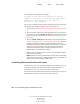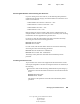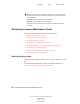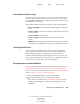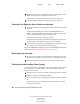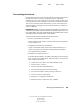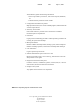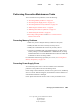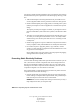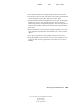User Guide
Managing the NetWare Server 97
Server Operating System Administration Guide
103-000148-001
August 30, 2001
Novell Confidential
Manual 99a38 July 17, 2001
Checking Server Error Logs
Check server error logs at least once a week, even if you don’t believe there
have been errors. Problems caught early are easier to solve. View the error
logs with EDIT (command line) or Editor (GUI) at the server console or with
a text editor from a workstation.
When needed, NetWare creates the following error logs in SYS:SYSTEM:
BOOT$LOG.ERR for errors generated during the process of starting the
server.
SYS$LOG.ERR for server errors, including system messages, alerts, and
security violations.
VOL$LOG.ERR for volume errors.
TTS$LOG.ERR for data backed out by the Transaction Tracking
System.
ABEND.LOG for information generated by the abend process. This file
is moved to SYS:SYSTEM as soon as the server is started after the abend.
Checking Disk Drives
Once a week check the Storage Devices statistics to make sure that the
operating status of each disk is active. You can do this in MONITOR or in
NetWare Remote Manager by clicking the View Statistics link in the
navigation frame and then selecting the applicable drives you want to view.
If you rarely use the diskette drive on your server, you might want to test the
drive about twice a year to make sure it’s running properly.
Reviewing Server Cache Statistics
For more information about monitoring and optimizing server memory, see
Optimizing Server Memory in the Server Memory Administration Guide.
For server’s using Novell Storage Management, see Setting the Cache Buffers
in the Novell Storage Services Administration Guide.
For servers using the traditional file system, do the following:
1 Review the traditional file server cache statistics weekly.
These statistics are found on the System Memory Information page in
NetWare Remote Manager or on the General Information screen of
MONITOR.