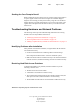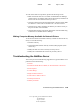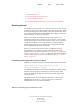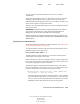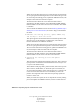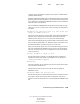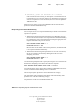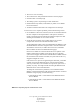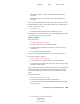User Guide
Troubleshooting the NetWare Server 123
Server Operating System Administration Guide
103-000148-001
August 30, 2001
Novell Confidential
Manual 99a38 July 17, 2001
Miscellaneous link > Current Value link for Minimum Service
Processes
Miscellaneous link > Current Value link for Maximum Service
Processes
You can also use MONITOR or the SET commands at the server console.
Check the Hot Fix
TM
status of all hard disks that use the Traditional file
system. To view these status,
Access Monitor.
From the Available Options menu, click Storage Devices.
Verify that all mirrored disks are still mirrored by entering the following
command at the System Console prompt:
MIRROR STATUS
Purge deleted files.
Access NetWare Remote Manager.
Click the Volumes link in the navigation frame.
Click the Volume Information icon next the volume you want to
delete files on.
Click the Purge Deleted Files button.
You can also set the Purge attribute on files you want to be purged.
Check the LAN driver statistics.
Access NetWare Remote Manager.
Click the Disk / LAN Adapters link in the navigation frame.
Click the Network Adapter Info link for each network board on the
Hardware Adapters page.
If you are using more than one network board in the server, compare the
boards’ Total Packets Transmitted statistics. If one board is receiving
most of the traffic, recable the network so that the boards have equal
loads.
Check the CPU usage.
Access NetWare Remote Manager.
Click the Profile/Debug link in the navigation frame.
Click the Profile CPU Execution by NLM link and look for unusually
high CPU usage.