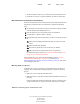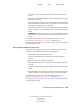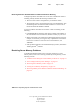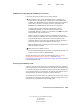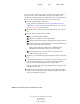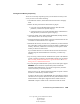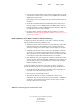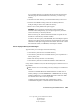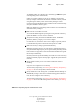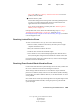User Guide
138 Server Operating System Administration Guide
Server Operating System Administration Guide
103-000148-001
August 30, 2001
Novell Confidential
Manual 99a38 July 17, 2001
To see if the server has a memory leak, restart the server and then monitor
memory statistics (Total Cache Buffers) over time. When traffic hasn’t
increased and no new applications are installed on the server and the statistics
change, use the following steps to find the source of the problem.
1 Load all the latest patches on the server.
Server patches are available from Novell’s Support Web Site (http://
support.novell.com/misc/patlst.htm) and other locations. See “Applying
Patches” on page 34 for a list of sources.
2 Restart the server to free memory and establish a baseline for memory
use.
3 View the memory statistics for the module:
3a Access NetWare Remote Manager.
3b Click the List Modules in the navigation frame.
3c Sort the list for memory usage by clicking the Alloc Memory button.
3d Click the value link for allocated memory for each module name you
suspect might be the source of the leak.
Under normal conditions, modules such as SERVER.NLM,
NSS.NLM and DS.NLM are usually at the top of the list.
3e Print this page and use it as a the baseline as you monitor the
module’s memory use over time.
4 Repeat Step 3 for each NLM you suspect might be the source of a memory
leak.
5 (Conditional) If the memory error messages occur again, repeat Step 3 to
view the memory statistics for each suspected NLM. Note whether
memory use increased substantially for any of the modules.
If there is a memory leak, one or more modules will show a large increase
in the Bytes in Use value.
6 When you discover the source of the memory leak, contact the module
vendor to tell them about the problem. If possible, update the module or
remove the module from the server.