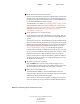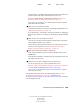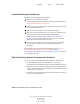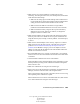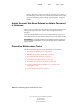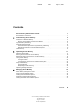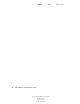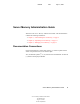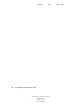User Guide
154 Server Operating System Administration Guide
Server Operating System Administration Guide
103-000148-001
August 30, 2001
Novell Confidential
Manual 99a38 July 17, 2001
2
Check whether the server has had an abend.
If the server has had an abend, it displays an abend message on the System
Console screen. If the abend auto recovery process restarted the server,
the message might have scrolled off the screen. Check the ABEND.LOG
log file in SYS:SYSTEM to read the message.
To troubleshoot a server abend, see “Resolving Abends” on page 116. For
general information about types of server abends, see “Understanding
What Happens When You Get an Abend” on page 116. To manage the
abend auto recovery process, see “Responding to the Abend
Automatically” on page 120.
3 Verify whether the server console has hung.
If you cannot enter commands at the System Console prompt, then the
console is hung. In some cases, you won’t be able to toggle among server
screens.
Try pressing Ctrl+Alt+Esc. This should display a prompt to shut down the
file server and exit to DOS. If the prompt is not displayed, try entering the
debugger by pressing Shift+Shift+Alt+Esc. If you can enter the debugger,
type q and press Enter to exit to DOS. Then reboot the server. See
“Server Console Hangs” on page 124 to troubleshoot the problem.
If neither of the commands just described works, the only way to exit the
server is to force a nonmaskable interrupt (NMI) error. Contact a Novell
Support Provider or your computer hardware vendor for assistance.
If you do not have time to obtain the assistance to generate an NMI, you
can power off the server, but this can corrupt operating system files. Try
this measure at your own risk.
4 Verify that volume SYS: is mounted.
Enter VOLUMES at the System Console prompt to display a list of
mounted volumes. If volume SYS: is not mounted, mount it. The server
does not broadcast to the network until volume SYS: is mounted.
5 Make sure no LAN problems exist.
In NetWare Remote Manager, click the Health Monitor link in the
navigation frame, and then click the LAN Traffic link in the Description
column of the Server Health Monitoring page.
View LAN driver statistics to see if packets are being lost or if there are
excessive collisions or retries. To do this in NetWare Remote Manager,