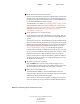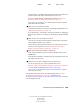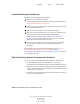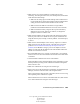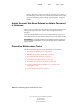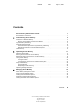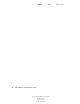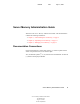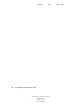User Guide
156 Server Operating System Administration Guide
Server Operating System Administration Guide
103-000148-001
August 30, 2001
Novell Confidential
Manual 99a38 July 17, 2001
Connections Dropped Periodically
Follow these steps to troubleshoot the problem:
1 Make sure server utilization is normal.
Check utilization statistics. For help in responding to high utilization, see
“High Utilization Statistics” on page 125.
2 If users are using old Novell clients, upgrade them to the newest version
of the applicable Novell client.
3 Make sure the node number for each workstation is unique.
4 Make sure all network boards in the server and user’s workstations are
working properly and are using the latest boards and drivers.
Check Novell Knowledgebase (http://support.novell.com/search/
kb_index.jsp) for any known problems with your drivers and boards,
update drivers, and replace boards if necessary.
5 Check all cables to make sure they are firmly connected, terminated
correctly, and not running near any equipment that might cause
interference.
If the problem still occurs, follow the troubleshooting steps in “Using a
Troubleshooting Methodology” on page 105, search the Novell
Knowledgebase (http://support.novell.com/search/kb_index.jsp), and contact
a Novell Support Provider.
Tips for Resolving General Communication Problems
To resolve general network communication problems, do the following:
Check all hubs and repeaters to make sure they are on. Check
concentrators and look for flashing yellow lights that indicate collisions.
Make sure all routers are functioning properly and have enough memory.
A router with insufficient memory becomes the weak link in the chain and
can slow down an entire LAN.
Check the cables for proper termination. Make sure cables are not running
close to sources of interference.