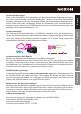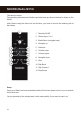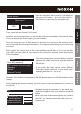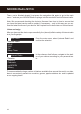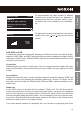Quick Start Guide
Nederlands
Italiano Francais DeutschEnglish
17
Setup wizard
Start now?
YES NO
Use the navigation dial to select a language for
themenuandconrm–asinallothermenus–
the selection by pressing the navigation dial.
Then, enter the time format (12/24-hour).
However,werecommendthatyousetthedateandtimeimmediately(Day,Month,Year,
Time), as well as the WLAN region you are located in.
Once you have done so, all that remains to be done is to connect to the network. Don‘t
worry, even this should not be complicated – the network wizard will give you all the help
you need.
We‘llexplaintheinsandoutsofthisinthedetailedmanuallateron.Fornow,weoffer
justabriefoverview(afterall,youarestillinthe„Overview“chapter),aswedonotwant
to bore anybody.
SSID
Your WiFi network
WiFi network of your neigh...
[Rescan]
[Wired]
[Manual Config]
The setup wizard gives you the ability to choose
between the cable connection and the wireless
WLAN port.
If you prefer the cable version, select [Wired].
The setup wizard connects to your router auto-
matically and that‘s it – you‘re in!
However, if the iRadio is integrated via WLAN, please select your WLAN network on the
display.
After selecting the desired network, you then have to enter the password to connect to
the WLAN.
Key:
BKSP
OK
CANCEL
0
123456789. _ @,
abcdefghijklmn
opqrstuvwxyz
ABC
DEFGHIJKLMNOPQR
Navigate through the selection in the usual way
using the navigation dial, push function and Back
button.
Whenyouhavenishedenteringthekey,conrm
withOK.Youlikewisereachthiseldviathena-
vigation dial.