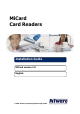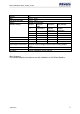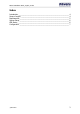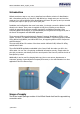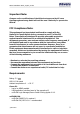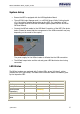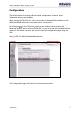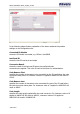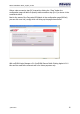User's Manual
MiCard Installation Guide_english_V2.doc
© NT-ware
6
System Setup
Ensure the MFP is equipped with the USB Application Board.
The uniFLOW Login Manager and / or uniFLOW Secure Public Printing Applet
v2.1.0 should be installed and running on the MFP. For installation of the
Login Manager and the uniFLOW OM MEAP Applets please see the uniFLOW
OM User Manual.
Connect the MiCard reader to the USB Host Connection of the MFP (See photo
below. Please be aware that the arrangement of the USB connection may vary
depending on the model of the copier).
The power supply for the MiCard reader is effected via the USB connection.
The MiCard beeps twice and the red and green LED flash twice when being
connected.
LED Status
The MiCard readers are equipped with 3 status LEDs: green (left hand), yellow
(middle) and red (right hand). The table below shows the status information given
by the respective LED.
Status
Green LED
Yellow LED
Red LED
Booting up
f
lashing
flash
ing
Not synchronized
flashing
Synchronized
(operating)
f
lashing
Authentication OK
o
n
f
lashing
Authentication
failed
f
lashing
on