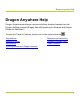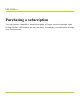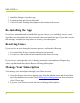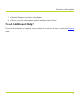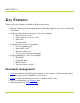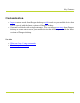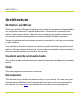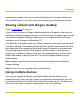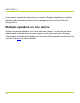Dragon Anywhere Help Dragon Anywhere Help Dragon Anywhere provides you access to the key dictation features from the Dragon desktop products (Dragon NaturallySpeaking for Windows and Dragon Dictate for Macintosh.) To open the Table of Contents, tap the icon in the upper left corner Key features Editing by voice Architecture Syncing content with Dragon desktop .
PDF GUIDE A Purchasing a subscription You can purchase a monthly or annual subscription to Dragon Anywhere through Apple In-App Purchase. Subscriptions are auto-renewing. You manage your subscription through your iTunes account.
Purchase a Subscription Purchase a Subscription 1. Launch the Dragon Anywhere app and choose Subscribe. 2. Select a subscription to purchase (Monthly or Annual). 3. Enter an email address. The email will serve as your username to log in to Dragon Anywhere. 4. Log in to your existing iTunes account to complete the purchase or choose to create a new iTunes account. 5. Confirm the subscription you want to purchase. 6. Accept the Apple subscription terms. 7. Optionally provide your first and last name. 8.
PDF GUIDE A 1. Install the Dragon Anywhere app. 2. Launch the app and choose Subscribe. 3. Choose Restore Existing Subscription at the bottom of the screen. Re-installing the App If you have uninstalled and re-installed the app on a device, you will likely receive a message that your subscription has been restored when you launch the app. If you don’t receive this message, complete the steps above to restore your subscription.
Purchase a Subscription 3. Select the Dragon Anywhere subscription. 4. Choose your new subscription options and then choose Done.
PDF GUIDE A Key Features These are the key features available in Dragon Anywhere. l l l l Industry-leading speech recognition that continually adapts to your voice, words and corrections. Ability to select and correct text by voice. For example, l "Select/Correct " l "Select/Correct to " l "Select all" l "Unselect that" Navigate text by voice.
Key Features Customization l l Import custom words from Dragon desktop or add words on your mobile device that will be synced with the latest versions of Dragon desktop. Generate text blocks with a single utterance. You can import auto-texts from Dragon desktop or create auto-texts on your mobile device that will be synced with the latest versions of Dragon desktop.
PDF GUIDE A Architecture Dictation workflow When you dictate in Dragon Anywhere, your audio is encrypted and transmitted to our recognition servers in a secure data center. The audio is converted to text, which is sent to your device. The audio for commands you speak is also sent to our servers and the resulting action is communicated to Dragon Anywhere. Dragon Anywhere does not access content on your device, such as your contacts or your location.
Architecture communication apps if you're connected to the internet. To access a document from multiple devices, you must share the document to a cloud storage service. Sharing content with Dragon desktop Watch a video tutorial on this topic.
PDF GUIDE A If you want to access the document you create in Dragon Anywhere on multiple devices, share the documents to a cloud storage service, such as iCloud or Google Drive. Multiple speakers on one device Dragon Anywhere adapts to your voice and word usage. You should not allow other people to dictate when you are logged in with your username. Allowing other people to dictate will degrade your accuracy. Each speaker needs his or her account. Tap here for further details.
Maximize your accuracy Maximize your accuracy First impressions If you experience recognition errors in the first few minutes, keep dictating. The system will adapt to your voice after a few minutes. This adaptation phase is particularly important if you speak with an accent. Microphone control Tap the Microphone to turn it on. Dictate when the microphone is green. The microphone remains On until you turn it Off or say "Microphone Off", leave the Dictation window or switch to another app.
PDF GUIDE A l l l Dictate at a normal volume and pace. Avoid yelling, talking slowly or saying one word at a time. Remember that unless you turn off the microphone, Dragon Anywhere will record everything it hears. When you complete a portion of dictation, turn off the microphone or say "Microphone Off." Minimize the amount of background noise. If you can't avoid background noise, consider connecting a microphone to your mobile device, such as the ear bud microphone included with your phone.
Maximize your accuracy Selecting text Use voice commands to select dictated or typed text and correct, replace, delete or format the text. These commands select the closest instance of the specified text to the left of the current cursor position. You can select single words, phrases, whole sentences or punctuation marks. For example: Say "client is a thirty year old male with a history of depression period" The recognized text: Client is a 30-year-old male with a history of depression.
PDF GUIDE A complete a document, the system compares the text you dictated to the final text, after you make edits and corrections. The system adapts to your corrections and should not make the same mistakes in the future. To correct a mistake, say "Correct " or "Correct through " and then dictate or type the desired text. Auto-formatted text Dragon Anywhere will format some text automatically. For example, dates, times, measurements and numbers.
Maximize your accuracy If the system recognizes a word that you are unlikely to use in your dictation, select the word and say "Do not recognize that word" to prevent the word from being recognized in the future. Dictating without spaces There may be times when you want to dictate a series of letters, numbers and symbols without spaces, such as license plate numbers, VIN numbers or product SKUs.
PDF GUIDE A Additional dictation topics Click To learn about Adding lines and spaces Dictating line breaks and spaces as you go. Dictating punctuation Dictating punctuation as you go Fixing mistakes Making corrections to mis-recognitions or editing your own ideas Adding emphasis to text Adding bold, underline, italics, or color to your text Using the keyboard Enter or edit text with the keyboard. Adding photos Insert an existing photo or take a new photo with the camera.
Editing text Editing text You can edit text by voice or with touch and the keyboard. You may find that a combination of voice and touch works best. Note: If mis-recognitions occur, it's important to correct them to allow the system to learn over time. Control the cursor by voice. Say To Go to beginning | end Move cursor to the beginning or end of the text. Go to end of sentence | paragraph Move cursor to the end of the current sentence or paragraph.
PDF GUIDE A Say To Unselect That Unselect the previously selected text. Select Through Select a range of text. Select All Select all the text in the editor. Select Previous | Next Select the previous or next instance of the selected text. Select (previous | next) (first | last) (sentence | paragraph) Select the specified segment of text. Delete Word Select a word and then say "Delete Word" to remove it from the document.
Editing text Format text by voice. In addition to using voice commands, you can format text by touch. Long-tap the text you want to format, adjust the selection as needed using the text handles and then tap a formatting option on the Edit menu, such as Bold, Italic or Underline. Note: You must select text before formatting it. For example, say "Select " and then say "Bold that." A formatting command does not automatically apply to the last thing you said, as it does in the Dragon desktop products.
PDF GUIDE A Say To Undo That Remove the last text change you made. This command does not apply to text formatting. Use the Unformat That command instead. Redo That Re-apply the last text change you made. This command does not apply to text formatting. Use the Unformat That command instead. Unformat That Remove formatting from the selected text. Copy That Copy the selected text to the clipboard. Paste That Paste the contents of the clipboard to the current cursor location in the Dictation window.
Sharing and saving a document Sharing and saving a document Share your dictated text with your other devices or colleagues. To share dictation 1. On the Dictation screen, do one of the following to open the Sharing window: l l Say "Email document," "Email as Attachment," "Share document" or "Save to Evernote." Tap Sharing and select "Email document," "Email as Attachment," "Share document" or "Save to Evernote." 2. If you select either of the email options, a new email message appears.
PDF GUIDE A Note: You can define a default email recipient for the Email Document command in the settings. Note: You can indicate the default format for sharing documents in the settings. To transfer text to another app Rather than sending your dictation as an email or a document, you may want to transfer your dictated text to another app via the copy and paste functions available in your device's operating system.
Controlling the app by voice Controlling the app by voice You can perform many actions by voice rather than touch. The voice commands allow you to perform tasks faster than tapping multiple items on the screen. You can say these commands on the Dictation scene when the microphone is turned on. Say "What Can I Say" for a complete list of commands. Say To Give me help Open the help pages. New document Save the current document and create a new, blank document.
PDF GUIDE A Say To ment as an RTF, DOCX or TXT attachment. Open documents Open the Documents screen to view and share your documents. Show my words Open the Words screen to view and add custom words. Show my auto-texts Open the Auto-texts screen to view and add text macros. Add that to vocabulary Add the selected word to the vocabulary by opening the Manage Words page. Show keyboard Display the operating system keyboard. Show settings Open the Settings screen.
Already a Dragon user? Already a Dragon user? Click To learn about "Dragon Anywhere-specific commands" on page 54 Commands that are unique to Dragon Anywhere. "Commands shared with Dragon desktop" on page 48 Commands shared with Dragon desktop products and Dragon for Mac. "How Dragon Anywhere behaves differently Some limitations on formatting comthan Dragon Desktop" on page 30 mands with Dragon Anywhere.
PDF GUIDE A Dragon Anywhere-specific commands Dragon Anywhere commands You can use voice commands in Dragon Anywhere to perform most actions. Here’s how: Say To New Document Start a new document. Open Documents Open the Documents window. Go To Title Move the insertion point to the Title field of your dictation, where you can assign a file name. Go To Dictation Move the insertion point to the Body field. Share Document Send dictation via text, email, social media or a storage app.
Dragon Anywhere-specific commands Say To Show Keyboard Open the keyboard. Import Document Import a document to use in Dragon Anywhere. Show My Auto-texts Show your auto-texts. Show My Words Show your list of custom words. Choose Photo Select a photo to add to your dictation. Take a Photo Take a photo to add to your dictation. Give Me Help Open the help pages. Say “What Can I Say” to see the complete commands list.
PDF GUIDE A Commands shared with Dragon desktop These commands function in Dragon Anywhere as well as in Dragon desktop products and Dragon for Mac: Familiar commands New Line | New Paragraph Undo That | Redo That Select Previous | Next Select (This | Previous | Next | First | Last) (Word | Sentence | Paragraph) Select | Unselect Correct Correct through Resume With Cap (to start the next word you dictate with a capital letter) No Space No Space On | Off Spacebar Press Bac
Commands shared with Dragon desktop Familiar commands Numeral | Roman Numeral Microphone off | Stop Listening Bold | Underline | Italicize That Scratch That | Delete That Tab Key Select All Select | Unselect That Insert Before | After Go to Beginning | End All Caps That (to apply all capital letters to selected text) What Can I say (to display commands) Give Me Help See also l l "Dragon Anywhere-specific commands" on page 54 "How Dragon Anywhere behaves differently than Dragon Desktop" on the next page
PDF GUIDE A How Dragon Anywhere behaves differently than Dragon Desktop Unlike Dragon desktop products and Dragon for Mac, Dragon Anywhere requires text to be selected before it can be formatted. A command, like "Bold That," will not be applied automatically to the last thing you said. Select the text first, by saying "Select Text" or "Select last word" and then say a formatting command, such as "Underline That.
Maximize your accuracy Maximize your accuracy First impressions If you experience recognition errors in the first few minutes, keep dictating. The system will adapt to your voice after a few minutes. This adaptation phase is particularly important if you speak with an accent. Microphone control Tap the Microphone to turn it on. Dictate when the microphone is green. The microphone remains On until you turn it Off or say "Microphone Off", leave the Dictation window or switch to another app.
PDF GUIDE A l l l Dictate at a normal volume and pace. Avoid yelling, talking slowly or saying one word at a time. Remember that unless you turn off the microphone, Dragon Anywhere will record everything it hears. When you complete a portion of dictation, turn off the microphone or say "Microphone Off." Minimize the amount of background noise. If you can't avoid background noise, consider connecting a microphone to your mobile device, such as the ear bud microphone included with your phone.
Maximize your accuracy Selecting text Use voice commands to select dictated or typed text and correct, replace, delete or format the text. These commands select the closest instance of the specified text to the left of the current cursor position. You can select single words, phrases, whole sentences or punctuation marks. For example: Say "client is a thirty year old male with a history of depression period" The recognized text: Client is a 30-year-old male with a history of depression.
PDF GUIDE A complete a document, the system compares the text you dictated to the final text, after you make edits and corrections. The system adapts to your corrections and should not make the same mistakes in the future. To correct a mistake, say "Correct " or "Correct through " and then dictate or type the desired text. Auto-formatted text Dragon Anywhere will format some text automatically. For example, dates, times, measurements and numbers.
Maximize your accuracy If the system recognizes a word that you are unlikely to use in your dictation, select the word and say "Do not recognize that word" to prevent the word from being recognized in the future. Dictating without spaces There may be times when you want to dictate a series of letters, numbers and symbols without spaces, such as license plate numbers, VIN numbers or product SKUs.
PDF GUIDE A Additional dictation topics Click To learn about Adding lines and spaces Dictating line breaks and spaces as you go. Dictating punctuation Dictating punctuation as you go Fixing mistakes Making corrections to mis-recognitions or editing your own ideas Adding emphasis to text Adding bold, underline, italics, or color to your text Using the keyboard Enter or edit text with the keyboard. Adding photos Insert an existing photo or take a new photo with the camera.
Maximize your accuracy Maximize your accuracy First impressions If you experience recognition errors in the first few minutes, keep dictating. The system will adapt to your voice after a few minutes. This adaptation phase is particularly important if you speak with an accent. Microphone control Tap the Microphone to turn it on. Dictate when the microphone is green. The microphone remains On until you turn it Off or say "Microphone Off", leave the Dictation window or switch to another app.
PDF GUIDE A l l l Dictate at a normal volume and pace. Avoid yelling, talking slowly or saying one word at a time. Remember that unless you turn off the microphone, Dragon Anywhere will record everything it hears. When you complete a portion of dictation, turn off the microphone or say "Microphone Off." Minimize the amount of background noise. If you can't avoid background noise, consider connecting a microphone to your mobile device, such as the ear bud microphone included with your phone.
Maximize your accuracy Selecting text Use voice commands to select dictated or typed text and correct, replace, delete or format the text. These commands select the closest instance of the specified text to the left of the current cursor position. You can select single words, phrases, whole sentences or punctuation marks. For example: Say "client is a thirty year old male with a history of depression period" The recognized text: Client is a 30-year-old male with a history of depression.
PDF GUIDE A complete a document, the system compares the text you dictated to the final text, after you make edits and corrections. The system adapts to your corrections and should not make the same mistakes in the future. To correct a mistake, say "Correct " or "Correct through " and then dictate or type the desired text. Auto-formatted text Dragon Anywhere will format some text automatically. For example, dates, times, measurements and numbers.
Maximize your accuracy If the system recognizes a word that you are unlikely to use in your dictation, select the word and say "Do not recognize that word" to prevent the word from being recognized in the future. Dictating without spaces There may be times when you want to dictate a series of letters, numbers and symbols without spaces, such as license plate numbers, VIN numbers or product SKUs.
PDF GUIDE A Additional dictation topics Click To learn about Adding lines and spaces Dictating line breaks and spaces as you go. Dictating punctuation Dictating punctuation as you go Fixing mistakes Making corrections to mis-recognitions or editing your own ideas Adding emphasis to text Adding bold, underline, italics, or color to your text Using the keyboard Enter or edit text with the keyboard. Adding photos Insert an existing photo or take a new photo with the camera.
Dictating with a Bluetooth® microphone (Android) Dictating with a Bluetooth® microphone (Android) Dragon Anywhere supports dictation with Bluetooth microphones on Android devices. 1. Enable Bluetooth in the Android settings. 2. Pair your Bluetooth microphone with your Android device. 3. Switch to Dragon Anywhere and long-tap the microphone control to display the microphone icons. 4. Tap the small Bluetooth icon.
PDF GUIDE A 5. To switch back to the built-in microphone, long-tap the microphone control again and tap the small microphone icon. Dragon Anywhere remembers your Bluetooth microphone across sessions. While using your Bluetooth microphone remain within 30 feet of your Android device and maintain sufficient battery charge in your Bluetooth microphone. If Dragon Anywhere no longer detects your Bluetooth microphone, it switches to the builtin microphone and displays an error message.
Commands List Commands List Dragon Anywhere includes an explicit command syntax to perform dictation, selection, correction and command and control activities. Refer to the Commands List in the Dictation scene for quick access to the most common commands. To see all supported commands, just say "What Can I Say" in the Dictation scene or access the What Can I Say item on the Sidebar . To access the Commands List 1. In the Dictation scene, tap the Commands List icon . 2.
PDF GUIDE A Controlling the app by voice You can perform many actions by voice rather than touch. The voice commands allow you to perform tasks faster than tapping multiple items on the screen. You can say these commands on the Dictation scene when the microphone is turned on. Say "What Can I Say" for a complete list of commands. Say To Give me help Open the help pages. New document Save the current document and create a new, blank document.
Controlling the app by voice Say To ment as an RTF, DOCX or TXT attachment. Open documents Open the Documents screen to view and share your documents. Show my words Open the Words screen to view and add custom words. Show my auto-texts Open the Auto-texts screen to view and add text macros. Add that to vocabulary Add the selected word to the vocabulary by opening the Manage Words page. Show keyboard Display the operating system keyboard. Show settings Open the Settings screen.
PDF GUIDE A Commands shared with Dragon desktop These commands function in Dragon Anywhere as well as in Dragon desktop products and Dragon for Mac: Familiar commands New Line | New Paragraph Undo That | Redo That Select Previous | Next Select (This | Previous | Next | First | Last) (Word | Sentence | Paragraph) Select | Unselect Correct Correct through Resume With Cap (to start the next word you dictate with a capital letter) No Space No Space On | Off Spacebar Press Bac
Commands shared with Dragon desktop Familiar commands Numeral | Roman Numeral Microphone off | Stop Listening Bold | Underline | Italicize That Scratch That | Delete That Tab Key Select All Select | Unselect That Insert Before | After Go to Beginning | End All Caps That (to apply all capital letters to selected text) What Can I say (to display commands) Give Me Help See also l l "Dragon Anywhere-specific commands" on page 54 "How Dragon Anywhere behaves differently than Dragon Desktop" on page 30 49
PDF GUIDE A Editing text You can edit text by voice or with touch and the keyboard. You may find that a combination of voice and touch works best. Note: If mis-recognitions occur, it's important to correct them to allow the system to learn over time. Control the cursor by voice. Say To Go to beginning | end Move cursor to the beginning or end of the text. Go to end of sentence | paragraph Move cursor to the end of the current sentence or paragraph.
Editing text Say To Unselect That Unselect the previously selected text. Select Through Select a range of text. Select All Select all the text in the editor. Select Previous | Next Select the previous or next instance of the selected text. Select (previous | next) (first | last) (sentence | paragraph) Select the specified segment of text. Delete Word Select a word and then say "Delete Word" to remove it from the document.
PDF GUIDE A Format text by voice. In addition to using voice commands, you can format text by touch. Long-tap the text you want to format, adjust the selection as needed using the text handles and then tap a formatting option on the Edit menu, such as Bold, Italic or Underline. Note: You must select text before formatting it. For example, say "Select " and then say "Bold that." A formatting command does not automatically apply to the last thing you said, as it does in the Dragon desktop products.
Editing text Say To Undo That Remove the last text change you made. This command does not apply to text formatting. Use the Unformat That command instead. Redo That Re-apply the last text change you made. This command does not apply to text formatting. Use the Unformat That command instead. Unformat That Remove formatting from the selected text. Copy That Copy the selected text to the clipboard.
PDF GUIDE A Dragon Anywhere-specific commands Dragon Anywhere commands You can use voice commands in Dragon Anywhere to perform most actions. Here’s how: Say To New Document Start a new document. Open Documents Open the Documents window. Go To Title Move the insertion point to the Title field of your dictation, where you can assign a file name. Go To Dictation Move the insertion point to the Body field. Share Document Send dictation via text, email, social media or a storage app.
Dragon Anywhere-specific commands Say To Show Keyboard Open the keyboard. Import Document Import a document to use in Dragon Anywhere. Show My Auto-texts Show your auto-texts. Show My Words Show your list of custom words. Choose Photo Select a photo to add to your dictation. Take a Photo Take a photo to add to your dictation. Give Me Help Open the help pages. Say “What Can I Say” to see the complete commands list.
PDF GUIDE A Dictation languages You can use Dragon Anywhere to dictate in multiple languages. The language of the app's user interface is independent from the dictation language. The user interface language is controlled by the Language you've selected in your device settings. The dictation language and the language of the online help is controlled by the language you select in the Dragon Anywhere settings.
Adding lines and spaces Adding lines and spaces While dictating, say commands to insert common keyboard actions, including these: Say To New Line Start a new line. This is the same as pressing the Enter key once. New Paragraph Start a new paragraph. This is the same as pressing the Enter key twice. The next word you speak will be capitalized automatically. Tab Key Enter a wide space at the beginning of a line, usually to align text. This is the same as pressing the Tab key.
PDF GUIDE A Dictating punctuation As you dictate, remember to say punctuation marks. For example, to dictate "The deadline for the report is next week, no later than Thursday." say "The deadline for the report is next week comma no later than Thursday period." Make sure you pause slightly before and after you dictate punctuation. This way, if you want to insert a comma and not the word "comma," Dragon Anywhere can more easily determine your intent.
Dictating punctuation To Enter Say -- dash, em dash . dot /point/ period Great Britain - full stop $ dollar sign/dollar/ dollars = equal sign ! U.S./Canada only: exclamation point Other Dialects: exclamation mark £ U.S./Canada: pound sterling sign Other Dialects: pound sign pounds ® registered sign ; semicolon (tab) tab key _ underscore { U.S./Canada: left brace open brace Other than U.S./Canada: left curly bracket open curly bracket [ U.S.
PDF GUIDE A To Enter Say > right angle bracket/ close angle bracket « open euro quote - minus sign % percent sign :-( frowny face ;-) winky face :-) smiley face * asterisk ’s apostrophe ess ` back quote ' close single/quote end single quote " close quote, end quote [] empty brackets / forward slash slash : numeric colon , numeric comma ...
Dictating punctuation To Enter ° Say degree sign U.S./Canada: period (optional) . Other than U.S./Canada: full stop (optional) © copyright sign € euro-sign/euro/ euros - hyphen numeric hyphen ? question mark § section sign (space) space bar ~ tilde | vertical bar U.S./Canada: close brace right brace } Other than U.S./Canada: right curly bracket close curly bracket U.S./Canada: right bracket close bracket ] Other than U.S.
PDF GUIDE A To Enter Say < less than > greater than » close euro quote U.S./Canada: pound sign number sign # Other than U.S.
Adding photos Adding photos You can add photos to your documents by voice. 1. With a document open and the microphone on, tap to place the cursor where you want to insert the photo. l Say "Choose photo" and choose a photo from the Photo library on your device, or l Say "Take photo" and use the camera on your device to take a photo. 2. If you are prompted to allow Dragon Anywhere to use the camera on your device, select Yes or Allow. 3. When you have the photo you want, tap Use.
PDF GUIDE A Fixing mistakes Use these commands to fix mistakes. Note: If mis-recognitions occur, it's important to correct them to allow the system to learn over time. Say To Undo That Undo most actions and commands. To undo a text formatting action, select the text and say, "Unformat That" or say a formatting command, such as "Bold That." Correct That Select the last utterance you dictated and display the Correction menu with correction alternatives.
Fixing mistakes Say To You can then dictate new text or open the keyboard type the revised text. Scratch That and Removes the last thing you said. The command can be spoken multiple times to remove multiple utterances. Backspace, Backspace Same behavior as pressing the Backspace key on the keyboard 2 once or twice.
PDF GUIDE A Multi-tasking with Dragon Anywhere iOS version 9+ and Android version 7+ allow you to run two apps side-by-side on supported devices. This feature can provide a significant boost to your productivity. Simply launch Dragon Anywhere and then activate another app, such as your email app for a web browser. The multi-tasking feature allows you to perform research while you dictate and to quickly respond to email messages by pasting your dictation into an email app.
Working with documents Working with documents As you dictate, your documents are saved automatically on your local device every 5 seconds. To start a new document l Tap New Document ment." at the top of the Dictation window or say, "New Docu- Note: If you are creating draft documents to complete at a later time by initially entering just a document title, complete the following steps. 1. 2. 3. 4. Dictate the document title. Wait for the "Saved" icon to appear in the upper-right corner of the document.
PDF GUIDE A To rename a document 1. Tap the file name on the Dictation window to rename a document. By default, a document is named “Untitled” followed by a number. 2. Do one of the following: l To dictate a file name for your document, tap Microphone l To type a file name, tap Keyboard and dictate. . To sort documents Open the Sidebar and choose Documents. Tap "Name" to sort documents alphabetically by file name, or tap "Date" to sort documents chronologically by the last-saved time stamp.
Working with documents See Also: Importing a document Sharing and saving a document Setting up sharing apps Printing a document 69
PDF GUIDE A Importing a document You can import .docx, .txt, .htm, .rtfd, and .rtf documents by saying “Import Document” or by using the Import tool . You can also import a document by using the Import Document link at the bottom of the Documents screen. Note: Not all features available in .docx, .rtfd and .rtf documents are supported, such as headers and footers. You'll receive a warning message if unsupported content is present in a document you want to import.
Sharing and saving a document Sharing and saving a document Share your dictated text with your other devices or colleagues. To share dictation 1. On the Dictation screen, do one of the following to open the Sharing window: l l Say "Email document," "Email as Attachment," "Share document" or "Save to Evernote." Tap Sharing and select "Email document," "Email as Attachment," "Share document" or "Save to Evernote." 2. If you select either of the email options, a new email message appears.
PDF GUIDE A Note: You can define a default email recipient for the Email Document command in the settings. Note: You can indicate the default format for sharing documents in the settings. To transfer text to another app Rather than sending your dictation as an email or a document, you may want to transfer your dictated text to another app via the copy and paste functions available in your device's operating system.
Setting up sharing apps Setting up sharing apps You can share your dictation by using cloud storage and communication apps installed on your device. Viewing your sharing apps 1. On the Dictation screen, tap the Share icon . 2. Scroll to see all apps that accept shared content. 3. If the app you want to use is not present, tap More, enable the desired service and tap Done.
PDF GUIDE A Exporting dictation to Evernote You have two options for sharing your dictation with Evernote: l l Export your dictation as a document attached to an Evernote note. This is a one-time, uni-directional method of sharing. This means that after you share the document, you will be able to edit it in Evernote, but it will not be possible to sync the changes back to Dragon Anywhere. See below for details. Sync a note to the "Dragon Anywhere" notebook in your Evernote account.
Exporting dictation to Evernote 2. If Evernote requests you to authorize Dragon Anywhere to use your Evernote account, enter your Evernote credentials, select an authorization period and tap Authorize. 3. Specify a name for the new note. By default, the note will use the name from the Title field on the Dragon Anywhere Dictation screen. 4. Optionally enter a tag for the new note. 5. Select the notebook where you want to create the new note. 6. Tap Save.
PDF GUIDE A 6. Tap the Evernote icon . You'll receive the confirmation checkmark when your note has been saved. 7. When saving subsequent notes, you can change the notebook and/or tag by tapping the Evernote elephant icon while it is spinning. Make the desired changes and then tap the Evernote icon again to save the note. De-authorize Dragon Anywhere to use Evernote Complete the following steps if you no longer want Dragon Anywhere to have access to your Evernote account. 1.
Syncing documents with Evernote (iOS version 1.0.5+) Syncing documents with Evernote (iOS version 1.0.5+) You have two options for sharing your dictation with Evernote: l l Sync a note to the "Dragon Anywhere" notebook in your Evernote account. Any future changes you make to the note in Dragon Anywhere or in the Evernote app, will be synced to Dragon Anywhere. See below for details. Export your dictation as a document attached to an Evernote note. This is a one-time, uni-directional method of sharing.
PDF GUIDE A The "Evernote" screen within Dragon Anywhere displays all the notes in the "Dragon Anywhere" notebook. Within the Evernote app or web site you can move notes into the "Dragon Anywhere" notebook. These notes will appear on the Evernote screen in Dragon Anywhere. As you dictate in a synced note, the new content is saved to Evernote when you leave the Dictation screen or when you say the Save to Evernote voice command or choose "Sync to Evernote" on the Share menu.
Syncing documents with Evernote (iOS version 1.0.5+) If you have many notebooks, you can search for the desired notebook by typing words into the "Find Notebook" field. 5. Choose a note to import. A preview of the note appears. 6. If the note is correct, tap Import. If this is not the correct note, tap Back and choose another note. 7. Indicate if you want to import the note as a local document or a synced Evernote note.
PDF GUIDE A Syncing new notes To sync a new note to Evernote, dictate your note on the Dictation screen and then say "Save to Evernote" or "Sync to Evernote." You can also create a new document on the Evernote screen . In this case, the document will be saved to Evernote automatically, without you needing to say, "Save to Evernote." When you invoke the save to Evernote workflow, a preview of the note appears the first time. Subsequently saves of the note happen automatically. 1.
Syncing documents with Evernote (iOS version 1.0.5+) The Evernote screen The Evernote screen, available from the Sidebar, lists all notes you have synced to Evernote from Dragon Anywhere or that you copied into the "Dragon Anywhere" folder in Evernote. Tap the Sort menu to sort the list alphabetically by title or by last date updated. Tap the magnifying glass to search for a note by title. Swipe right-to-left over a note to delete it, save it to a cloud storage service (Share) or Email it.
PDF GUIDE A how you want to resolve the changes—either overwriting the Evernote note with the version from Dragon Anywhere or creating a copy of the note in Dragon Anywhere. Evernote API limit error If you perform many Evernote synchronizations or repeatedly view the Evernote screen within a 1-hour period, you may receive a message stating, "Save to Evernote failed! Application reached hourly API call limit to Evernote." When this error occurs, you are not locked out of your Evernote account.
Exporting dictation to Dropbox Exporting dictation to Dropbox You have two options for sharing your dictation with Dropbox: l l Export your dictation as a document to Dropbox. This is a one-time, uni-directional method of sharing. This means that after you share the document, you will be able to edit it in another app, but it will not be possible to sync the changes back to Dragon Anywhere. See below for details. Sync a document to the "Apps\Dragon Anywhere" folder in your Dropbox account.
PDF GUIDE A 3. Specify a name for the new document in the File field. By default, the document will use the name from the Title field on the Dragon Anywhere Dictation screen. 4. Select the Dropbox folder where you want to create the new document from the Save Location list or tap Choose a Different Folder to select another folder. 5. Tap Save. Note: A folder cannot contain two documents with the same name.
Syncing documents with Dropbox (iOS version 1.0.7+) Syncing documents with Dropbox (iOS version 1.0.7+) You have two options for sharing your dictation with Dropbox: l l Sync a document to the "Apps\Dragon Anywhere" folder in your Dropbox account. Any future changes you make to the document in another app will be synced to Dragon Anywhere. See below for details. Export your dictation as a document to Dropbox. This is a one-time, uni-directional method of sharing.
PDF GUIDE A Within the Dropbox app or web site you can move documents into the "Apps\Dragon Anywhere" folder. These documents will appear on the Dropbox screen in Dragon Anywhere. As you dictate in a synced document, the new content is saved to Dropbox when you leave the Dictation screen or when you say the Save to Dropbox voice command or choose "Sync to Dropbox" on the Share menu. Each time the document is saved, the synced icon appears in the upper right corner of the Dictation screen .
Syncing documents with Dropbox (iOS version 1.0.7+) 4. Choose the Import tool from the toolbar . 5. Choose Dropbox from the Import menu. 6. Select the folder from which you want to import the document. If you have many folders, you can search for the desired folder by typing words into the "Search my Dropbox" field. 7. Choose a document to import. 8. Indicate if you want to import the document as a local document or a synced Dropbox document. If you choose to sync the document, it is copied to the "Apps\Dr
PDF GUIDE A Syncing new documents To sync a new document to Dropbox, dictate your document on the Dictation screen and then say "Save to Dropbox" or "Sync to Dropbox." You can also create a new document on the Dropbox screen . In this case, the document will be saved to Dropbox automatically, without you needing to say, "Save to Dropbox." Once you have saved a document to Dropbox, it will be saved automatically to Dropbox whenever you leave the Dictation screen or create a new document.
Syncing documents with Dropbox (iOS version 1.0.7+) corner. Documents are deleted from your device and from the "Apps\Dragon Anywhere" folder in Dropbox. Syncing documents and sync errors The Dropbox screen displays the title and last update date for each document in the "Apps\Dragon Anywhere" folder. Documents that you have not opened on the current device include the description, "Open to sync.
PDF GUIDE A De-Authorize Dragon Anywhere to use Dropbox If you no longer want Dragon Anywhere to access your Dropbox account, open the Settings page from the Sidebar and choose "Unlink Dropbox." When you unlink from Dropbox, all local documents on the Dropbox screen on your device are removed. Documents in the "Apps\Dragon Anywhere" folder within your Dropbox account are retained.
Printing a document (iOS version 1.5+) Printing a document (iOS version 1.5+) You can print documents from the Dictation screen, the Documents screen or from cloud storage service screens, such as Evernote. To print from the Dictation screen, say, “Print Document”, select a printer and then tap Print. You can also print without using voice commands: 1. Long-tap a word to invoke the Edit Menu. 2. Tap Select or Select All on the Edit Menu. 3.
PDF GUIDE A Any changes you have made to the document within the cloud storage service will be retrieved before the document is printed.
Adding new words Adding new words Click "Adding custom words" on the next page To learn about How to improve accuracy by adding words specific to your work and industry. "Importing custom words" on page Leverage custom words you have added to your 96 Dragon desktop products. Editing and "Editing and deleting custom and original words" on page 97 Remove words from the vocabulary that you don't want to have recognized or edit existing words.
PDF GUIDE A Adding custom words You can improve recognition accuracy by adding words to the vocabulary that are specific to your industry and subject matter. The words you add in Dragon Anywhere are uploaded to the central management server. If you are using a version of Dragon Desktop or Dragon for Mac that connects to the management server, these items will also be available in the Dragon desktop products. Watch a video tutorial on this topic.
Adding custom words 7. Tap the "Enter the word as you would pronounce it" link and then enter a phonetic representation for how you pronounce the word. For example: Written form NASA Spoken form Na Sa To add words using the Words window 1. 2. 3. 4. Open the Sidebar and tap Words. Tap the Plus sign. Enter your word in the text field. Complete the steps above to provide an audio sample or specify the pronunciation for the word.
PDF GUIDE A Importing custom words You can improve recognition accuracy by adding words to the vocabulary that are specific to your industry and subject matter. You must be connected to the internet to import words. To import words If you have custom words in Dragon desktop products or Dragon for Mac, you can import them into Dragon Anywhere. 1. To export your words from Dragon desktop products, l From the DragonBar, choose Vocabulary > Export Custom Word and Phrase List. 2.
Editing and deleting custom and original words Editing and deleting custom and original words You can remove custom words you've added to the vocabulary as well as words included in the original vocabulary. You may want to remove an original word if it is being recognized instead of another word you want to dictate. To delete words 1. Open the Sidebar and choose Words. 2. Tap the word(s) you want to delete. 3. Tap Delete (trash can). The word list is refreshed and the deleted words are no longer present.
PDF GUIDE A Managing Auto-texts Auto-texts are macros that allow you to generate a block of text by saying a single utterance. Auto-texts allow you to create more consistent documentation faster than typing or dictating all of the text. The auto-texts you add in Dragon Anywhere are uploaded to the central management server. If you are using a version of Dragon desktop products or Dragon for Mac that connects to the management server, these items will also be available in the Dragon desktop products.
Managing Auto-texts To create auto-texts 1. Open the Sidebar and tap Auto-texts. 2. Tap the Plus sign. 3. Enter the utterance you want to say to invoke the auto-text in the Name field. You may want to include an action verb in the auto-text name. For example, if the name of your auto-text is "Signature," you may choose to enter the spoken form "Insert Signature." Adding an action verb improves the accuracy of auto-texts, particularly when the auto-text name is a single word. 4.
PDF GUIDE A l l Punctuation marks (e.g., !, ?, :) Symbols (e.g., +, *, $) Using auto-text fields If you're creating a form, you can add form fields to an auto-text by tapping the Insert Field button. The "[ ]" characters will appear in the Content area. You can enter a description or default value for the field, such as "[Date]" or leave the field empty. When you say the spoken title of the auto-text, the form fields will appear in the document.
Importing auto-texts Importing auto-texts Import auto-texts from your Dragon desktop products to avoid having to dictate text you use repeatedly, such as form or template data. You first export your auto-texts from the desktop product and then import them into Dragon Anywhere. You must be connected to the internet to import auto-texts. To export auto-texts from Dragon desktop products 1. From the DragonBar choose Tools > Command Browser. 2. Choose Mode > Manage. 3.
PDF GUIDE A To export auto-texts from Dragon for Mac 1. Choose the Dragon menu > Show Commands. 2. Click the Gear icon and choose Export. 3. Select the commands you want to export and click Export. Save the exported files to a location accessible from your mobile device, such as iCloud or Google Drive. 1. On the Dragon Anywhere Sidebar, select Auto-texts. 2. Tap the Plus sign and then tap "Import Auto-texts." 3. Select the cloud storage service where you saved the auto-texts file in the export procedure.
Editing and deleting auto-texts Editing and deleting auto-texts 1. Open the Sidebar and tap Auto-texts. 2. Tap the auto-text(s) you want to delete or the single auto-text you want to edit. 3. Tap Delete (trash can) or Edit.
PDF GUIDE A Resolving Auto-text errors When importing auto-text commands from Dragon desktop products, errors may occur. Below are explanations for the most common errors. Unsupported command types Dragon Anywhere supports auto-text commands. Step-by-Step, Macro Recorder and Advanced Scripting commands are not supported. If you select an XML file to import into Dragon Anywhere that contains these unsupported command types, they will be ignored.
Settings Settings Click To learn about Changing your password Reset your login password. Changing your dictation language Select the language you want to use for dictation. "Changing the text display size" on page 109 Adjust the display size of your dictated text. Setting text line spacing Adjust the display line space of your dictated text. Setting the size of exported text Adjust the size of text in emails and shared documents.
PDF GUIDE A 106
Changing your password Changing your password You can change your password at any time. 1. Open the Sidebar , choose Settings and then choose Change Password. 2. Enter your current password and then your new password two times. To create a strong password, we recommend including upper and lowercase letters, numbers and punctuation symbols. The colon mark (:) is not allowed in passwords.
PDF GUIDE A Manage import and sharing settings 1. Open the Sidebar and choose Settings. 2. Scroll to the Import/Export Settings section. 3. If you are working with Macintosh applications and need to output .rtfd files, turn on the "Share in Mac TextEdit format" setting. 4. If you regularly import RTF files and receive warning messages about unsupported content, you may choose to turn off the "Show document import warning" setting. 5.
Changing the text display size Changing the text display size You can define the size of the text that appears when you dictate. The setting you choose applies to all text in the Dictation screen, not to text you export to a document or send as an email. You can also change the text size while you're dictating by saying one of the following voice commands: "Set font size to Small | Medium | Large" 1. Open the Sidebar , choose Settings and scroll to the Look and Feel section. 2.
PDF GUIDE A Changing the line spacing You can define the line spacing of the text that appears when you dictate. The setting you choose applies to all text in the Dictation screen, not to text you export to a document or send as an email. You can also change the line spacing while you're dictating by saying one of the following voice commands: "Single space [the document]," "Space and a half [the] document," "Double space [the] document." 1.
Changing the size of exported text. Changing the size of exported text. You can specify the size of text Dragon Anywhere creates when you email your dictation or share it as a document. The text size you choose applies to newly-created documents and will not override the text sizes in documents you import into Dragon Anywhere. By default, a new document uses 12-point text. 1. Open the Sidebar , choose Settings and scroll to the Look and Feel section. 2. Choose an output font size (12, 14, 16). 3.
PDF GUIDE A Get notified when the microphone turns off If you are dictating without looking at the screen, for example when you're in the car, you may want to be informed when the microphone turns off. The microphone will turn off after 20 seconds of not receiving audio or if a command is recognized that switches the focus away from the Dictation screen.
Manage import and sharing settings Manage import and sharing settings 1. Open the Sidebar and choose Settings. 2. Scroll to the Import/Export Settings section. 3. If you are working with Macintosh applications and need to output .rtfd files, turn on the "Share in Mac TextEdit format" setting. 4. If you regularly import RTF files and receive warning messages about unsupported content, you may choose to turn off the "Show document import warning" setting. 5.
PDF GUIDE A Logging in to Dragon Anywhere The Login screen appears each time you start the app. You will need to enter your password to proceed. You can choose to have the app remember your password on the Settings screen. This will allow you to bypass the Login screen. Note: If you explicitly log out of the app, the Login screen will appear the next time you start the app. 1. Open the Sidebar , choose Settings and scroll to the Security section. 2. Turn on the Remember Password setting.
Resetting the app and logging out Resetting the app and logging out You may choose to reset the app if you have many draft documents you want to clean up quickly or if you're providing the device to another person to use. Resetting the app permanently removes all local copies of your documents. If you have shared documents to cloud storage services, those shared copies will not be removed when to reset Dragon Anywhere. Resetting the app also changes all settings to their default values. 1.
PDF GUIDE A Frequently asked questions Click To learn about Do I have to enter my password every time I launch or switch to the app? No, you can turn on the "Remember Password" option on the Settings page. How do I dismiss the keyboard on my phone? On phones held in portrait orientation, a Done link appears in the upper-right-hand corner of the keyboard. If the Done link is not present, rotate your phone into landscape orientate and then tap the Keyboard Dismiss button.
Frequently asked questions Click Can I use dictation modes, such as Spelling and Numbers? To learn about No. Dragon Anywhere supports Dictation mode. If you need to enter a word or acronym that is not being recognized, please use the keyboard. You can use any cloud storage service to share the documents you create in Dragon Anywhere, as long What cloud storage services can I as the service is recognized on your mobile device.
PDF GUIDE A Frequently asked questions Click To learn about Do I have to enter my password every time I launch or switch to the app? No, you can turn on the "Remember Password" option on the Settings page. How do I dismiss the keyboard on my phone? On phones held in portrait orientation, a Done link appears in the upper-right-hand corner of the keyboard. If the Done link is not present, rotate your phone into landscape orientate and then tap the Keyboard Dismiss button.
Frequently asked questions Click Can I use dictation modes, such as Spelling and Numbers? To learn about No. Dragon Anywhere supports Dictation mode. If you need to enter a word or acronym that is not being recognized, please use the keyboard. You can use any cloud storage service to share the documents you create in Dragon Anywhere, as long What cloud storage services can I as the service is recognized on your mobile device.
PDF GUIDE A Getting help If you encounter a problem that is not covered by the documentation, please consult these sources for assistance.
Copyrights Copyrights EVERNOTE, the Evernote Elephant logo and REMEMBER EVERYTHING are trademarks of Evernote Corporation and used under a license. The Bluetooth® word mark and logos are registered trademarks owned by Bluetooth SIG, Inc. and any use of such marks by Nuance Communications, Inc. is under license.
PDF GUIDE A 122