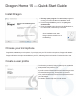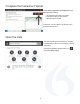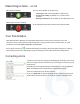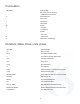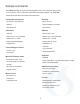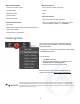15.0
Table Of Contents
Make Dragon listen... or not
On: Dragon is listening
Off: Dragon can't hear anything
One can control Dragon’s microphone by:
l Clicking its icon on the DragonBar or System Tray.
l Pressing its hotkey (by default, the + on the numeric
keypad).
l Saying commands such as “Wake up” and “Microphone off.”
Ensuring Dragon listens when desired is an important habit!
Your first dictation
Open Microsoft Word, Notepad, or DragonPad. Make sure the cursor is in the document, turn on the
microphone, think of a few sentences then dictate them. Say punctuation (colon, question mark, etc.) and
practice the commands "New paragraph" and "New line".
As you speak, a small icon indicates that Dragon is processing. No need to wait for Dragon to “catch up.”
Use a natural pace and tone. Speaking in longer phrases gives much better results than halting speech.
Correcting errors
Though you can boost accuracy by personalizing the vocabulary, some errors
will occur. Dragon will learn from them if you correct them, which it lets you do
several ways.
When Dragon misrecognizes what you just dictated, you can say “Correct
that.” This displays the Correction Menu, which lists alternatives.
If the correct alternative is on the list, choose it.
If not, say “Spell that” to open the Spelling window, where you spell or type
what Dragon should have written, or modify an almost-correct alternative.
3