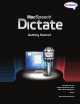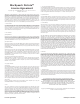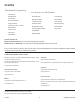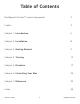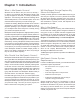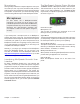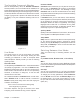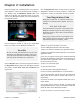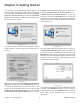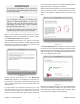1.2
8 MacSpeech DictateChapter 2 — Installation
Insert the Program CD. A window like the one in figure 2-1
should appear. If it does not, double-click the CD image on
your desktop. Drag the MacSpeech Dictate icon in the
middle of the window over Applications folder on the right.
This will copy MacSpeech Dictate and its documentation to
the Applications folder.
Figure 2-1
Launch MacSpeech Dictate by opening your Applications
folder, then double-click the MacSpeech Dictate icon.
Read Me
Be sure to review the Welcome and Tips & Tricks
documents from MacSpeech Dictate’s Help menu.
They may contain important, late-breaking information,
and may include information not in this manual.
Click the Register button to fill out the required information in
the Registration window (Figure 2-2). MacSpeech respects
your privacy, and will never share your information with
anyone else.
Figure 2-2
Click the Register Now button to begin using the program.
(Registration requires an Internet connection.) A dialog box
will appear to confirm your registration has been accepted.
Your Reiration Code
Registration Codes have 16 characters broken into
4 groups of 4 characters each by dashes. Here is an
example:
1A23-4B5C-678D-901E
This code should be on a sticker, on the sleeve for the
MacSpeech Dictate Program CD. After entering your
Registration Code you will receive a license file back
from our servers.
Keep a copy of your license file in a safe place. If you
lose it, please contact us through our support site at
http://www.macspeech.com/support_center.
Removing MacSpeech Dictate
To remove MacSpeech Dictate, follow these steps:
1) Open your hard drive followed by the Applications folder.
2) Delete the MacSpeech Dictate application, and close the
Applications folder.
[If the user you logged in as during the install has Standard
privileges the MacSpeech Dictate folder will most likely be in
your Home folder’s Application folder — your Home folder is
the one with the house icon.]
3) Open your Home folder again
4). Open the Library folder,
5). Open the folder called Application Support.
6) Look for a folder called MacSpeech; if it exists delete it.
7) Close the Application Support and open the Preferences
folder (which is also inside the Library folder inside your
Home folder).
8) Find the file called com.macspeech.dictate.plist and if it
exists, delete it.
9) If you also want to erase any profiles you created while
using MacSpeech Dictate, open your Documents folder and
delete the folder named “MacSpeech Profiles.”
10) Close the folders you opened and empty the Trash.
Chapter 2: Inallation