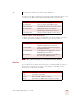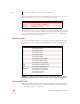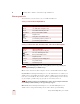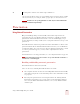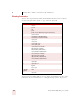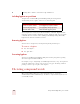User Guide
Table Of Contents
- Introduction
- Installation and Training
- Starting to Dictate
- Working on your Desktop
- Programs, documents and folders
- Switching between open windows
- Opening and closing menus
- Selecting buttons, tabs, and options
- Selecting icons on the desktop
- Resizing and closing windows
- Scrolling in windows and list boxes
- Opening lists and making selections
- Pressing keyboard keys
- Moving the mouse pointer and clicking the mouse
- Correcting and Editing
- Formatting
- Capitalizing text
- Capitalizing the first letter of the next word you dictate
- Capitalizing consecutive words
- Dictating the next word in all capital letters
- Dictating consecutive words in all capital letters
- Dictating the next word in all lowercase letters
- Dictating consecutive words in all lowercase letters
- Capitalizing (or uncapitalizing) text already in your document
- Formatting text
- Capitalizing text
- Working with Applications
- Dictating Names, Numbers, Punctuation & Special Characters
- Using the Command Browser
- Improving Accuracy
- Managing Users
- Using Portable Recorders (Preferred and higher)
- Automate Your Work (Preferred and higher)
- Customizing Dragon NaturallySpeaking
- Commands List
- Which commands work in which programs?
- Controlling the microphone
- Controlling the DragonBar
- Controlling the DragonPad
- Adding paragraphs, lines, and spaces
- Selecting text
- Correcting text
- Deleting and undoing
- Moving around in a document
- Copying, cutting, and pasting text
- Capitalizing text
- Formatting text
- Entering numbers
- Entering punctuation and special characters
- Playing back and reading text
- Working with your desktop and windows
- E-mail commands
- Using Lotus Notes
- Using Microsoft Internet Explorer
- Working hands-free
- Which commands work in which programs?
- Index
8
Dictating Names, Numbers, Punctuation & Special Characters
Dragon NaturallySpeaking User’s Guide
94
Including hyphens as you dictate
To hyphenate words that Dragon NaturallySpeaking doesn’t hyphenate
automatically, just say “hyphen” wherever you want a hyphen.
You can hyphenate words you just dictated with the command “Hyphenate That.”
Select the words you want to hyphenate and say “Hyphenate That.” If you say this
command when no words are selected, Dragon NaturallySpeaking will usually
hyphenate the last few words that you said.
Removing hyphens
You can remove a hyphen by selecting it and replacing it with a space.
To remove a hyphen:
1 Say “Select hyphen.”
2 Say “Space Bar.”
Preventing hyphens
You can prevent Dragon NaturallySpeaking from entering a hyphen by pausing
where the hyphen would normally be.
For example, to type “long lasting” (normally hyphenated) say “long,” then pause for
a moment, and then say “lasting.” Or you can say “long space bar lasting” without
pausing, to insert a space in place of the hyphen.
Dictating compound words
Dragon NaturallySpeaking joins compound words (such as “notebook”)
automatically, based on standard usage. To dictate a compound word, just say it as
you normally would.
TO ENTER SAY
speech-recognition software speech [hyphen] recognition software
power-sharing agreement power [hyphen] sharing agreement
Elizabeth Walker-Smith Elizabeth Walker [hyphen] Smith