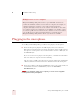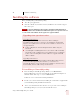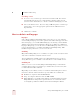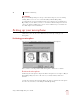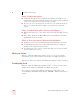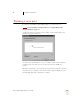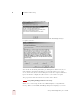User Guide
Table Of Contents
- Introduction
- Installation and Training
- Starting to Dictate
- Working on your Desktop
- Programs, documents and folders
- Switching between open windows
- Opening and closing menus
- Selecting buttons, tabs, and options
- Selecting icons on the desktop
- Resizing and closing windows
- Scrolling in windows and list boxes
- Opening lists and making selections
- Pressing keyboard keys
- Moving the mouse pointer and clicking the mouse
- Correcting and Editing
- Formatting
- Capitalizing text
- Capitalizing the first letter of the next word you dictate
- Capitalizing consecutive words
- Dictating the next word in all capital letters
- Dictating consecutive words in all capital letters
- Dictating the next word in all lowercase letters
- Dictating consecutive words in all lowercase letters
- Capitalizing (or uncapitalizing) text already in your document
- Formatting text
- Capitalizing text
- Working with Applications
- Dictating Names, Numbers, Punctuation & Special Characters
- Using the Command Browser
- Improving Accuracy
- Managing Users
- Using Portable Recorders (Preferred and higher)
- Automate Your Work (Preferred and higher)
- Customizing Dragon NaturallySpeaking
- Commands List
- Which commands work in which programs?
- Controlling the microphone
- Controlling the DragonBar
- Controlling the DragonPad
- Adding paragraphs, lines, and spaces
- Selecting text
- Correcting text
- Deleting and undoing
- Moving around in a document
- Copying, cutting, and pasting text
- Capitalizing text
- Formatting text
- Entering numbers
- Entering punctuation and special characters
- Playing back and reading text
- Working with your desktop and windows
- E-mail commands
- Using Lotus Notes
- Using Microsoft Internet Explorer
- Working hands-free
- Which commands work in which programs?
- Index
CHAPTER
Dragon NaturallySpeaking User’s Guide
5
2
Installation and Training
his chapter describes how to install, set up, and train Dragon Naturally
Speaking.
System requirements
To run Dragon NaturallySpeaking, your system must meet the following
requirements:
■ Intel
®
Pentium
®
III 500MHz or greater (or equivalent AMD
TM
processor)
Dragon NaturallySpeaking will not install on machine with a processor of less than
500MHz.
■
128 MB RAM for Essentials, Standard, and Preferred editions
256 MB RAM for Professional edition and Solution series.
■ 300 MB free hard disk space for a typical installation; 700 MB for a full
installation.
■ Microsoft
®
Windows
®
ME, Windows
®
98SE, Windows
®
NT 4.0 with Service
Pack 6 or higher, Windows
®
2000, or Windows
®
XP.
■ 16-bit Creative
®
Labs Sound Blaster
®
, or compatible sound card capable of and
set to 16bit, 11KHz for Audio Recording
■ Microsoft
®
Internet Explorer
®
5 or higher (free download available at
www.microsoft.com.
■ CD-ROM drive (8x or faster) required for installation.
■ ScanSoft-approved noise-canceling headset microphone (included)
■ Speakers - optional for playback of recorded speech and text-to-speech
features. (Available only in Preferred and higher editions)
T
NOTE