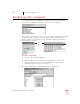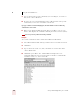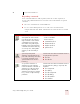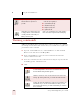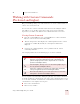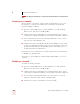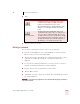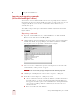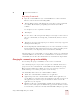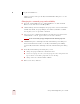User Guide
Table Of Contents
- Introduction
- Installation and Training
- Starting to Dictate
- Working on your Desktop
- Programs, documents and folders
- Switching between open windows
- Opening and closing menus
- Selecting buttons, tabs, and options
- Selecting icons on the desktop
- Resizing and closing windows
- Scrolling in windows and list boxes
- Opening lists and making selections
- Pressing keyboard keys
- Moving the mouse pointer and clicking the mouse
- Correcting and Editing
- Formatting
- Capitalizing text
- Capitalizing the first letter of the next word you dictate
- Capitalizing consecutive words
- Dictating the next word in all capital letters
- Dictating consecutive words in all capital letters
- Dictating the next word in all lowercase letters
- Dictating consecutive words in all lowercase letters
- Capitalizing (or uncapitalizing) text already in your document
- Formatting text
- Capitalizing text
- Working with Applications
- Dictating Names, Numbers, Punctuation & Special Characters
- Using the Command Browser
- Improving Accuracy
- Managing Users
- Using Portable Recorders (Preferred and higher)
- Automate Your Work (Preferred and higher)
- Customizing Dragon NaturallySpeaking
- Commands List
- Which commands work in which programs?
- Controlling the microphone
- Controlling the DragonBar
- Controlling the DragonPad
- Adding paragraphs, lines, and spaces
- Selecting text
- Correcting text
- Deleting and undoing
- Moving around in a document
- Copying, cutting, and pasting text
- Capitalizing text
- Formatting text
- Entering numbers
- Entering punctuation and special characters
- Playing back and reading text
- Working with your desktop and windows
- E-mail commands
- Using Lotus Notes
- Using Microsoft Internet Explorer
- Working hands-free
- Which commands work in which programs?
- Index
9
Using the Command Browser
Dragon NaturallySpeaking User’s Guide
107
Expanding commands
Some commands will not be fully expanded; either due to their complexity or
because only partial information was entered in "Choose Word" field. To expand a
command:
1 Select the command in the Command Browser.
2 Use one of the following buttons to act on the selected command. The
examples all assume that Global Commands is selected in the Current command
context.
BUTTON ACTION EXAMPLE
Refine
Refine shows just the current selection
and expands the selection. At this
point, the selection can resolve to a
single command or a list of similar
commands that you may need to
refine further. Using refine may be
helpful if you have many displayed
commands and want to look at only
one. In many cases, clicking Refine
will show you the commands you
want.
Scroll down the list of Global Commands and select
…mode on. Click Refine.
...mode on refines to:·
■ command mode on·
■ dictation mode on·
■ numbers mode on·
■ spell mode on
Optional
Optional expands optional
statements. Optional statements are
parts of the command you don't have
to say for the command to work.
Optional statements are shown in
brackets: [ ].
Scroll down the list of Global Commands and select
close [the] list. This expands to:·
■ close list·
■ close the list
Or
Or expands Or statements. Or
statements are used to indicate a
number of alternative commands. Or
statements are usually preceded or
followed by other commands. Or
statements are shown by a separator
bar, |, and are usually enclosed by
parenthesis.
Scroll down the list of Global Commands and select
close [the] (window | dialog | component). This
expands to:·
■ close component·
■ close dialog·
■ close the component·
■ close the dialog·
■ close the window·
■ close window