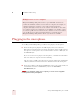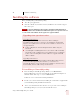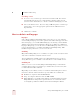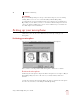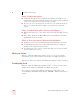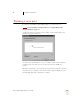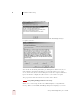User Guide
Table Of Contents
- Introduction
- Installation and Training
- Starting to Dictate
- Working on your Desktop
- Programs, documents and folders
- Switching between open windows
- Opening and closing menus
- Selecting buttons, tabs, and options
- Selecting icons on the desktop
- Resizing and closing windows
- Scrolling in windows and list boxes
- Opening lists and making selections
- Pressing keyboard keys
- Moving the mouse pointer and clicking the mouse
- Correcting and Editing
- Formatting
- Capitalizing text
- Capitalizing the first letter of the next word you dictate
- Capitalizing consecutive words
- Dictating the next word in all capital letters
- Dictating consecutive words in all capital letters
- Dictating the next word in all lowercase letters
- Dictating consecutive words in all lowercase letters
- Capitalizing (or uncapitalizing) text already in your document
- Formatting text
- Capitalizing text
- Working with Applications
- Dictating Names, Numbers, Punctuation & Special Characters
- Using the Command Browser
- Improving Accuracy
- Managing Users
- Using Portable Recorders (Preferred and higher)
- Automate Your Work (Preferred and higher)
- Customizing Dragon NaturallySpeaking
- Commands List
- Which commands work in which programs?
- Controlling the microphone
- Controlling the DragonBar
- Controlling the DragonPad
- Adding paragraphs, lines, and spaces
- Selecting text
- Correcting text
- Deleting and undoing
- Moving around in a document
- Copying, cutting, and pasting text
- Capitalizing text
- Formatting text
- Entering numbers
- Entering punctuation and special characters
- Playing back and reading text
- Working with your desktop and windows
- E-mail commands
- Using Lotus Notes
- Using Microsoft Internet Explorer
- Working hands-free
- Which commands work in which programs?
- Index
2
Installation and Training
Dragon NaturallySpeaking User’s Guide
6
Plugging in the microphone
To use Dragon NaturallySpeaking, you will need to plug in your microphone.
1 Insert the microphone plug into the MIC input jack of your sound card.
Microphones and sound cards vary, but the microphone jack is usually red and
has a picture of a microphone. If your sound card does not have a MIC jack, use
the LINE IN jack.
If you are not sure how to plug in your microphone, consult the documentation
that came with your computer. Note the following:
Also, if you have a USB or array microphone (supported in Preferred and higher
editions), follow the instructions that came with it instead of this description.
2 Insert the headphone plug into the LINE OUT jack on your sound card. If your
sound card does not have a LINE OUT jack, use the SPEAKER or
HEADPHONE jack.
If you already have speakers for your computer, you can also use these to playback
recorded speech instead of your headphones.
Multiple users on one computer
Dragon NaturallySpeaking is licensed on a “per individual” basis. You are
permitted to install the software on more than one computer (for example, on
a desktop and a laptop computer, or on a work computer and a home
computer), although you may not use the software concurrently on more than
one computer, and you are permitted to create multiple voice profiles, so long
as each voice profile is for you. If someone else desires to create or use another
voice profile, however, that person must purchase a separate license for
Dragon NaturallySpeaking. Volume license agreements are available.
NOTE