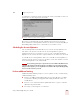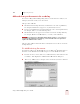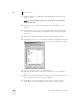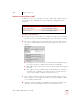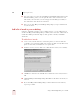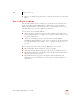User Guide
Table Of Contents
- Introduction
- Installation and Training
- Starting to Dictate
- Working on your Desktop
- Programs, documents and folders
- Switching between open windows
- Opening and closing menus
- Selecting buttons, tabs, and options
- Selecting icons on the desktop
- Resizing and closing windows
- Scrolling in windows and list boxes
- Opening lists and making selections
- Pressing keyboard keys
- Moving the mouse pointer and clicking the mouse
- Correcting and Editing
- Formatting
- Capitalizing text
- Capitalizing the first letter of the next word you dictate
- Capitalizing consecutive words
- Dictating the next word in all capital letters
- Dictating consecutive words in all capital letters
- Dictating the next word in all lowercase letters
- Dictating consecutive words in all lowercase letters
- Capitalizing (or uncapitalizing) text already in your document
- Formatting text
- Capitalizing text
- Working with Applications
- Dictating Names, Numbers, Punctuation & Special Characters
- Using the Command Browser
- Improving Accuracy
- Managing Users
- Using Portable Recorders (Preferred and higher)
- Automate Your Work (Preferred and higher)
- Customizing Dragon NaturallySpeaking
- Commands List
- Which commands work in which programs?
- Controlling the microphone
- Controlling the DragonBar
- Controlling the DragonPad
- Adding paragraphs, lines, and spaces
- Selecting text
- Correcting text
- Deleting and undoing
- Moving around in a document
- Copying, cutting, and pasting text
- Capitalizing text
- Formatting text
- Entering numbers
- Entering punctuation and special characters
- Playing back and reading text
- Working with your desktop and windows
- E-mail commands
- Using Lotus Notes
- Using Microsoft Internet Explorer
- Working hands-free
- Which commands work in which programs?
- Index
10
Improving Accuracy
Dragon NaturallySpeaking User’s Guide
118
To perform additional training:
1 From the Accuracy Center, click or say "Perform additional training."
2 Follow the same guidelines as when you trained the first time.
3 When you are finished, click Finish.
Tools to Manage Commands
Launch the Command Browser
From the Accuracy Center, click or say “Launch the Command Browser” to display
the Command Browser. The Command Browser lets you see many of the commands
available in your edition of Dragon NaturallySpeaking. In the Command Browser,
you can also create new commands customized to speed up your work. For more
information on the Command Browser, see page 103.
Tools to improve your vocabulary
When Dragon NaturallySpeaking gets a word wrong, it’s often because the word is
not in the vocabulary. This is more likely if the word is an uncommon name or
specialized term. The tools described in this section let you teach Dragon
NaturallySpeaking these new words.
Add a single word to your vocabulary
To add any word to the vocabulary, click or say “Add a single word to your
vocabulary.” When the Add Individual Word dialog box appears, type or say the
word you want to add and click or say “Add.”
When you check “I want to train the pronunciation of this word,” Dragon
NaturallySpeaking displays the Train Word dialog box where you tech the program
how you pronounce the new word you’ve added.
You can also access the Add Individual Word dialog box by clicking New from the Words
menu on the DragonBar.
NOTE