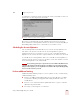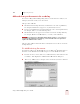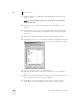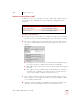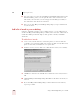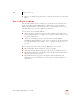User Guide
Table Of Contents
- Introduction
- Installation and Training
- Starting to Dictate
- Working on your Desktop
- Programs, documents and folders
- Switching between open windows
- Opening and closing menus
- Selecting buttons, tabs, and options
- Selecting icons on the desktop
- Resizing and closing windows
- Scrolling in windows and list boxes
- Opening lists and making selections
- Pressing keyboard keys
- Moving the mouse pointer and clicking the mouse
- Correcting and Editing
- Formatting
- Capitalizing text
- Capitalizing the first letter of the next word you dictate
- Capitalizing consecutive words
- Dictating the next word in all capital letters
- Dictating consecutive words in all capital letters
- Dictating the next word in all lowercase letters
- Dictating consecutive words in all lowercase letters
- Capitalizing (or uncapitalizing) text already in your document
- Formatting text
- Capitalizing text
- Working with Applications
- Dictating Names, Numbers, Punctuation & Special Characters
- Using the Command Browser
- Improving Accuracy
- Managing Users
- Using Portable Recorders (Preferred and higher)
- Automate Your Work (Preferred and higher)
- Customizing Dragon NaturallySpeaking
- Commands List
- Which commands work in which programs?
- Controlling the microphone
- Controlling the DragonBar
- Controlling the DragonPad
- Adding paragraphs, lines, and spaces
- Selecting text
- Correcting text
- Deleting and undoing
- Moving around in a document
- Copying, cutting, and pasting text
- Capitalizing text
- Formatting text
- Entering numbers
- Entering punctuation and special characters
- Playing back and reading text
- Working with your desktop and windows
- E-mail commands
- Using Lotus Notes
- Using Microsoft Internet Explorer
- Working hands-free
- Which commands work in which programs?
- Index
10
Improving Accuracy
Dragon NaturallySpeaking User’s Guide
123
6 When you’ve finished selecting and processing the documents you want, click
Done.
View or edit your vocabulary
The Vocabulary Editor shows you all the active words (the most commonly used
words) in the Dragon NaturallySpeaking vocabulary. You can open Vocabulary
Editor to find out whether a word is in the active vocabulary. If it’s not there, you
can add it. If it is, you can create a different spoken form.
You can also use the Vocabulary Editor
to
■ Add words that are spoken one way but written a different way. This feature
lets you add a word that, for example, types your phone number whenever you
say “phone number line.”
■ Change the formatting properties of a word, such as whether Dragon
NaturallySpeaking should type a space before or after the word. You can do this
by using the Word Properties dialog box. See “Changing word properties” on
page 126.
By choosing the appropriate option from the Display list, you can view:
■ All words: displays all the words in the current vocabulary.
■ Custom words only: displays only words added to the vocabulary by the user.
■ Words with spoken forms only: displays only words with spoken forms that are
different from their written forms.
■ Words with formatting properties only: displays only words with special
formatting properties that influence how they appear in the transcription of
dictated text.