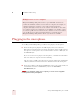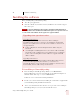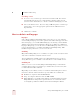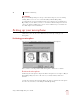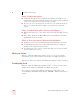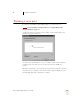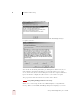User Guide
Table Of Contents
- Introduction
- Installation and Training
- Starting to Dictate
- Working on your Desktop
- Programs, documents and folders
- Switching between open windows
- Opening and closing menus
- Selecting buttons, tabs, and options
- Selecting icons on the desktop
- Resizing and closing windows
- Scrolling in windows and list boxes
- Opening lists and making selections
- Pressing keyboard keys
- Moving the mouse pointer and clicking the mouse
- Correcting and Editing
- Formatting
- Capitalizing text
- Capitalizing the first letter of the next word you dictate
- Capitalizing consecutive words
- Dictating the next word in all capital letters
- Dictating consecutive words in all capital letters
- Dictating the next word in all lowercase letters
- Dictating consecutive words in all lowercase letters
- Capitalizing (or uncapitalizing) text already in your document
- Formatting text
- Capitalizing text
- Working with Applications
- Dictating Names, Numbers, Punctuation & Special Characters
- Using the Command Browser
- Improving Accuracy
- Managing Users
- Using Portable Recorders (Preferred and higher)
- Automate Your Work (Preferred and higher)
- Customizing Dragon NaturallySpeaking
- Commands List
- Which commands work in which programs?
- Controlling the microphone
- Controlling the DragonBar
- Controlling the DragonPad
- Adding paragraphs, lines, and spaces
- Selecting text
- Correcting text
- Deleting and undoing
- Moving around in a document
- Copying, cutting, and pasting text
- Capitalizing text
- Formatting text
- Entering numbers
- Entering punctuation and special characters
- Playing back and reading text
- Working with your desktop and windows
- E-mail commands
- Using Lotus Notes
- Using Microsoft Internet Explorer
- Working hands-free
- Which commands work in which programs?
- Index
2
Installation and Training
Dragon NaturallySpeaking User’s Guide
7
Installing the software
Before installing Dragon NaturallySpeaking:
■ Close all open applications.
■ Turn off or disable any antivirus software; installation can sometimes trigger a
false virus report.
You must have Administrator rights to install or uninstall Dragon NaturallySpeaking on
Windows
NT, Windows 2000 and Windows XP. Administrator rights are not required to create a user
or use the software after installation. This also applies for an upgrade installation.
To install Dragon NaturallySpeaking:
1 Insert the Dragon NaturallySpeaking CD into your CD-ROM drive.
If the installation does not start automatically, use the Windows Explorer to
find and double-click setup.exe on your CD-ROM drive.
Follow the on-screen instructions during installation.
2 Provide your customer information, including the serial number supplied with
your NaturallySpeaking installation information.
3 Choose your destination location. If there are no previous version of Dragon
NaturallySpeaking on your system, the default directory is:
Upgrading from a previous version
Upgrading from Version 5:
You can upgrade your English users from any edition of Dragon
NaturallySpeaking Version 5 to Version 7. The installation automatically
migrates your english Version 5 user files and vocabularies to Version 7. If
you upgraded from:
■ Version 5 English, the Version 5 English software will no longer be
functional.
■ A non-English or multilingual Version 5, the software will remain fully
functional, but the english Version 5 users will no longer be available in
Version 5. Your non-English users files will not be upgraded and will
still be available.
Upgrading from Version 6:
You can upgrade from any edition of Dragon NaturallySpeaking Version 6
to Version 7. When upgrading from Version 6, you can choose to
automatically migrate your V6 user files and vocabularies to Version 7. Once
V7 is installed, Version 6 will no longer be functional.
NOTE