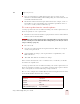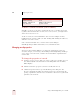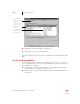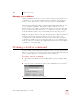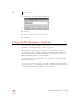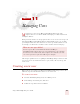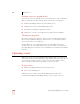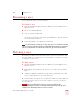User Guide
Table Of Contents
- Introduction
- Installation and Training
- Starting to Dictate
- Working on your Desktop
- Programs, documents and folders
- Switching between open windows
- Opening and closing menus
- Selecting buttons, tabs, and options
- Selecting icons on the desktop
- Resizing and closing windows
- Scrolling in windows and list boxes
- Opening lists and making selections
- Pressing keyboard keys
- Moving the mouse pointer and clicking the mouse
- Correcting and Editing
- Formatting
- Capitalizing text
- Capitalizing the first letter of the next word you dictate
- Capitalizing consecutive words
- Dictating the next word in all capital letters
- Dictating consecutive words in all capital letters
- Dictating the next word in all lowercase letters
- Dictating consecutive words in all lowercase letters
- Capitalizing (or uncapitalizing) text already in your document
- Formatting text
- Capitalizing text
- Working with Applications
- Dictating Names, Numbers, Punctuation & Special Characters
- Using the Command Browser
- Improving Accuracy
- Managing Users
- Using Portable Recorders (Preferred and higher)
- Automate Your Work (Preferred and higher)
- Customizing Dragon NaturallySpeaking
- Commands List
- Which commands work in which programs?
- Controlling the microphone
- Controlling the DragonBar
- Controlling the DragonPad
- Adding paragraphs, lines, and spaces
- Selecting text
- Correcting text
- Deleting and undoing
- Moving around in a document
- Copying, cutting, and pasting text
- Capitalizing text
- Formatting text
- Entering numbers
- Entering punctuation and special characters
- Playing back and reading text
- Working with your desktop and windows
- E-mail commands
- Using Lotus Notes
- Using Microsoft Internet Explorer
- Working hands-free
- Which commands work in which programs?
- Index
10
Improving Accuracy
Dragon NaturallySpeaking User’s Guide
126
To delete a custom word from your vocabulary
Normally, you do not need to delete words from the active vocabulary. If a word is
regularly confused with another one that you never use, however, you might want to
delete the word you never use.
To delete a word, select it and click Delete. (You can select multiple words by
holding down the
CTRL key while you click. Clicking while holding the SHIFT key
will select consecutive words.)
Some common words (like “the”) cannot be deleted, since Dragon
NaturallySpeaking wouldn’t understand you very well without them.
Changing word properties
You can use the Vocabulary Editor to you change the formatting properties of a
word, For example, you can change whether Dragon NaturallySpeaking should type
a space before or after the word, or whether the word should be capitalized when
used in a title.
To change the properties of a word:
1 From the Accuracy Center, click or say “View or edit your vocabulary.” You can
also click View/Edit on the Words menu on the DragonBar. The Vocabulary
Editor displays.
2 Find the word whose properties you want to modify and select it,
3 Click the Properties button to open the Word Properties dialog box. The
Property column lists the different possible properties for a word, namely, the
spacing, capitalization, and other ways a word behaves when it is recognized and
printed in your document.
Robert F. Kennedy R. F. K.
Waldron, Lichtin & Foust Waldron Lichtin and Foust
(617) 965-5200 my phone number
WRITTEN FORM SPOKEN FORM