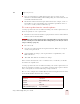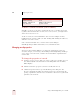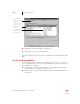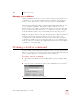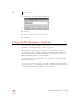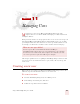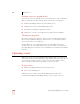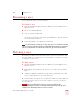User Guide
Table Of Contents
- Introduction
- Installation and Training
- Starting to Dictate
- Working on your Desktop
- Programs, documents and folders
- Switching between open windows
- Opening and closing menus
- Selecting buttons, tabs, and options
- Selecting icons on the desktop
- Resizing and closing windows
- Scrolling in windows and list boxes
- Opening lists and making selections
- Pressing keyboard keys
- Moving the mouse pointer and clicking the mouse
- Correcting and Editing
- Formatting
- Capitalizing text
- Capitalizing the first letter of the next word you dictate
- Capitalizing consecutive words
- Dictating the next word in all capital letters
- Dictating consecutive words in all capital letters
- Dictating the next word in all lowercase letters
- Dictating consecutive words in all lowercase letters
- Capitalizing (or uncapitalizing) text already in your document
- Formatting text
- Capitalizing text
- Working with Applications
- Dictating Names, Numbers, Punctuation & Special Characters
- Using the Command Browser
- Improving Accuracy
- Managing Users
- Using Portable Recorders (Preferred and higher)
- Automate Your Work (Preferred and higher)
- Customizing Dragon NaturallySpeaking
- Commands List
- Which commands work in which programs?
- Controlling the microphone
- Controlling the DragonBar
- Controlling the DragonPad
- Adding paragraphs, lines, and spaces
- Selecting text
- Correcting text
- Deleting and undoing
- Moving around in a document
- Copying, cutting, and pasting text
- Capitalizing text
- Formatting text
- Entering numbers
- Entering punctuation and special characters
- Playing back and reading text
- Working with your desktop and windows
- E-mail commands
- Using Lotus Notes
- Using Microsoft Internet Explorer
- Working hands-free
- Which commands work in which programs?
- Index
10
Improving Accuracy
Dragon NaturallySpeaking User’s Guide
130
3 Click Train to open the Train Words dialog box.
4 Click Go.
5 Say the word or command you are training.
6 Click Done.
Using the Performance Assistant
The Performance Assistant helps you determine how to increase the speed with
which Dragon NaturallySpeaking recognizes your speech.
The Performance Assistant is presented as a series of questions. As you answer
questions about how you normally use Dragon NaturallySpeaking and click or say
the corresponding link, you will get help with specific techniques to customize
Dragon NaturallySpeaking for better performance.
To start the Performance Assistant, click or say "Performance Assistant" from the
Dragon Bar Help menu.
As you answer questions about how you normally use Dragon NaturallySpeaking
and click or say the corresponding link, you will get help with specific techniques to
customize Dragon NaturallySpeaking for better performance.