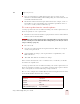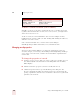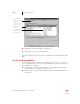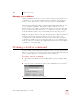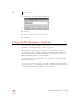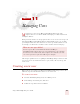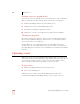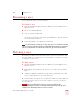User Guide
Table Of Contents
- Introduction
- Installation and Training
- Starting to Dictate
- Working on your Desktop
- Programs, documents and folders
- Switching between open windows
- Opening and closing menus
- Selecting buttons, tabs, and options
- Selecting icons on the desktop
- Resizing and closing windows
- Scrolling in windows and list boxes
- Opening lists and making selections
- Pressing keyboard keys
- Moving the mouse pointer and clicking the mouse
- Correcting and Editing
- Formatting
- Capitalizing text
- Capitalizing the first letter of the next word you dictate
- Capitalizing consecutive words
- Dictating the next word in all capital letters
- Dictating consecutive words in all capital letters
- Dictating the next word in all lowercase letters
- Dictating consecutive words in all lowercase letters
- Capitalizing (or uncapitalizing) text already in your document
- Formatting text
- Capitalizing text
- Working with Applications
- Dictating Names, Numbers, Punctuation & Special Characters
- Using the Command Browser
- Improving Accuracy
- Managing Users
- Using Portable Recorders (Preferred and higher)
- Automate Your Work (Preferred and higher)
- Customizing Dragon NaturallySpeaking
- Commands List
- Which commands work in which programs?
- Controlling the microphone
- Controlling the DragonBar
- Controlling the DragonPad
- Adding paragraphs, lines, and spaces
- Selecting text
- Correcting text
- Deleting and undoing
- Moving around in a document
- Copying, cutting, and pasting text
- Capitalizing text
- Formatting text
- Entering numbers
- Entering punctuation and special characters
- Playing back and reading text
- Working with your desktop and windows
- E-mail commands
- Using Lotus Notes
- Using Microsoft Internet Explorer
- Working hands-free
- Which commands work in which programs?
- Index
CHAPTER
Dragon NaturallySpeaking User’s Guide
131
11
Managing Users
ore than one person can use Dragon NaturallySpeaking on the same
computer. You can even dictate in different languages or dialects (Preferred
and higher editions).
Each person who wants to use the program needs to create a new set of user speech
files and train Dragon NaturallySpeaking to understand his or her voice. A single
person might want to have more than one set of user speech files (called a user) if,
for example, you dictate into a mobile recorder or in more than one language.
This chapter explains how to set up Dragon NaturallySpeaking so that more than
one person can use it, and describes how to open, rename, delete, back up, and
restore users.
Creating a new user
When someone new wants to use Dragon NaturallySpeaking, that person needs to
follow the steps described in this section to create a new user.
To create a new user:
1 From the NaturallySpeaking menu, select Manage Users.
2 In the Manage Users dialog box, click New.
3 Follow the steps in the New User Wizard.
What are user speech files?
Your user speech files contain all the information that Dragon
NaturallySpeaking gathers about you: your pronunciation, your vocabulary,
how often you use certain words, and your preferences (whether you want
one or two spaces after a period or a full stop, for example).
M