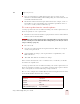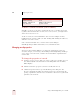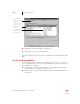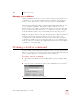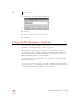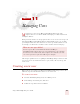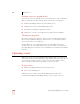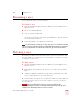User Guide
Table Of Contents
- Introduction
- Installation and Training
- Starting to Dictate
- Working on your Desktop
- Programs, documents and folders
- Switching between open windows
- Opening and closing menus
- Selecting buttons, tabs, and options
- Selecting icons on the desktop
- Resizing and closing windows
- Scrolling in windows and list boxes
- Opening lists and making selections
- Pressing keyboard keys
- Moving the mouse pointer and clicking the mouse
- Correcting and Editing
- Formatting
- Capitalizing text
- Capitalizing the first letter of the next word you dictate
- Capitalizing consecutive words
- Dictating the next word in all capital letters
- Dictating consecutive words in all capital letters
- Dictating the next word in all lowercase letters
- Dictating consecutive words in all lowercase letters
- Capitalizing (or uncapitalizing) text already in your document
- Formatting text
- Capitalizing text
- Working with Applications
- Dictating Names, Numbers, Punctuation & Special Characters
- Using the Command Browser
- Improving Accuracy
- Managing Users
- Using Portable Recorders (Preferred and higher)
- Automate Your Work (Preferred and higher)
- Customizing Dragon NaturallySpeaking
- Commands List
- Which commands work in which programs?
- Controlling the microphone
- Controlling the DragonBar
- Controlling the DragonPad
- Adding paragraphs, lines, and spaces
- Selecting text
- Correcting text
- Deleting and undoing
- Moving around in a document
- Copying, cutting, and pasting text
- Capitalizing text
- Formatting text
- Entering numbers
- Entering punctuation and special characters
- Playing back and reading text
- Working with your desktop and windows
- E-mail commands
- Using Lotus Notes
- Using Microsoft Internet Explorer
- Working hands-free
- Which commands work in which programs?
- Index
11
Managing Users
Dragon NaturallySpeaking User’s Guide
133
Renaming a user
You can change the name of a user at any time.
To rename a user:
1 From the NaturallySpeaking menu, select Manage Users.The Manage Users
dialog box opens.
2 Select a user and click Rename.
3 Type a new name and click OK.
The name can contain up to 128 characters, including spaces. Special characters
are not allowed in user names.
4 To close the Manage Users dialog box, click Cancel.
You cannot rename the currently open user. If you have only one user and want to rename that
user, you must first export and then import that user. NaturallySpeaking will prompt you to change the
name. You can then delete the user under the old username. See page 136 for more information.
Deleting a user
If you know you will not need a user that you have created, you can delete it and
free up hard-disk space. Removing a user can’t be undone, so make sure you don’t
need it before you remove it.
To delete a user:
1 From the NaturallySpeaking menu, select Manage Users.The Manage Users
dialog box opens.
2 In the Manage Users dialog box, select the user you want to delete and click
Delete.
3 A dialog box will appear asking if you really want to permanently remove this
user. To confirm, click “Yes.” To cancel, click “No.”
If you want to delete the current user, you must close it first by opening a different
user. There must be at least one user on the computer, so if you’ve got only one,
you can’t delete it.
Always use the Delete button to delete users. Don’t remove folders from the
\...NaturallySpeaking\Users folder on your hard disk. Using the Delete button is the only way to
completely remove all information about a user from your computer.
TIP
NOTE