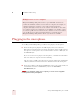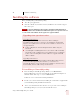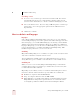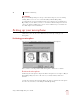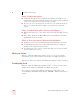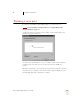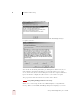User Guide
Table Of Contents
- Introduction
- Installation and Training
- Starting to Dictate
- Working on your Desktop
- Programs, documents and folders
- Switching between open windows
- Opening and closing menus
- Selecting buttons, tabs, and options
- Selecting icons on the desktop
- Resizing and closing windows
- Scrolling in windows and list boxes
- Opening lists and making selections
- Pressing keyboard keys
- Moving the mouse pointer and clicking the mouse
- Correcting and Editing
- Formatting
- Capitalizing text
- Capitalizing the first letter of the next word you dictate
- Capitalizing consecutive words
- Dictating the next word in all capital letters
- Dictating consecutive words in all capital letters
- Dictating the next word in all lowercase letters
- Dictating consecutive words in all lowercase letters
- Capitalizing (or uncapitalizing) text already in your document
- Formatting text
- Capitalizing text
- Working with Applications
- Dictating Names, Numbers, Punctuation & Special Characters
- Using the Command Browser
- Improving Accuracy
- Managing Users
- Using Portable Recorders (Preferred and higher)
- Automate Your Work (Preferred and higher)
- Customizing Dragon NaturallySpeaking
- Commands List
- Which commands work in which programs?
- Controlling the microphone
- Controlling the DragonBar
- Controlling the DragonPad
- Adding paragraphs, lines, and spaces
- Selecting text
- Correcting text
- Deleting and undoing
- Moving around in a document
- Copying, cutting, and pasting text
- Capitalizing text
- Formatting text
- Entering numbers
- Entering punctuation and special characters
- Playing back and reading text
- Working with your desktop and windows
- E-mail commands
- Using Lotus Notes
- Using Microsoft Internet Explorer
- Working hands-free
- Which commands work in which programs?
- Index
2
Installation and Training
Dragon NaturallySpeaking User’s Guide
8
C:\Program Files\ScanSoft\NaturallySpeaking
If you have Version 5 or 6 on your system, Version 7 will install to the previous
version’s directory.
4 Choose your Setup Type (Preferred and higher editions)
Most users in the US should choose “Typical Installation” and click Next. This
installs Dragon NaturallySpeaking with the US (American) English user files.
To install non-US English user files, choose “Custom Installation” and follow
the instructions below. Pick Custom Installation if you want to have more control
over which components to install.
If you decide not to install some Dragon NaturallySpeaking components by selecting a
Custom installation, you can install them later by running the Setup program again and choosing
Modify.
Installing non-US user files (Preferred and higher)
To install user files for UK (British) English, Australian English,
Indian English, or Southeast Asian English, choose “Custom
Installation” from the setup screen and click Next.
Select the user file for the dialect you want and click Next to
continue installation.
The user files for each region contain both spellings and
pronunciations specific to that region. All users who wish to dictate
US English spellings—including users with accents—should install
the US (American) English user files.
NOTE