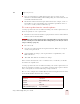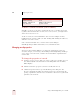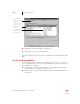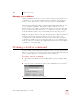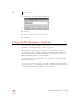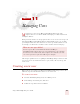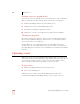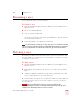User Guide
Table Of Contents
- Introduction
- Installation and Training
- Starting to Dictate
- Working on your Desktop
- Programs, documents and folders
- Switching between open windows
- Opening and closing menus
- Selecting buttons, tabs, and options
- Selecting icons on the desktop
- Resizing and closing windows
- Scrolling in windows and list boxes
- Opening lists and making selections
- Pressing keyboard keys
- Moving the mouse pointer and clicking the mouse
- Correcting and Editing
- Formatting
- Capitalizing text
- Capitalizing the first letter of the next word you dictate
- Capitalizing consecutive words
- Dictating the next word in all capital letters
- Dictating consecutive words in all capital letters
- Dictating the next word in all lowercase letters
- Dictating consecutive words in all lowercase letters
- Capitalizing (or uncapitalizing) text already in your document
- Formatting text
- Capitalizing text
- Working with Applications
- Dictating Names, Numbers, Punctuation & Special Characters
- Using the Command Browser
- Improving Accuracy
- Managing Users
- Using Portable Recorders (Preferred and higher)
- Automate Your Work (Preferred and higher)
- Customizing Dragon NaturallySpeaking
- Commands List
- Which commands work in which programs?
- Controlling the microphone
- Controlling the DragonBar
- Controlling the DragonPad
- Adding paragraphs, lines, and spaces
- Selecting text
- Correcting text
- Deleting and undoing
- Moving around in a document
- Copying, cutting, and pasting text
- Capitalizing text
- Formatting text
- Entering numbers
- Entering punctuation and special characters
- Playing back and reading text
- Working with your desktop and windows
- E-mail commands
- Using Lotus Notes
- Using Microsoft Internet Explorer
- Working hands-free
- Which commands work in which programs?
- Index
11
Managing Users
Dragon NaturallySpeaking User’s Guide
134
Backing up and restoring a user
When you make changes to your user (for example, by adding words to the
vocabulary), Dragon NaturallySpeaking prompts you to save your user speech files.
The program automatically makes a backup copy every fifth time you save your
speech files.
You can change the frequency of automatic backups or turn this feature off. On the
NaturallySpeaking menu, point to Advanced, click Options, and then click the
Miscellaneous tab.
To back up a user:
You can only back up the current user. You cannot back up a user simply by
selecting it in the Manage Users dialog box; you must open the user first.
1 From the NaturallySpeaking menu, select Manage Users.
2 In the Manage Users dialog box, select the user you want to back up.
3 Select Backup from the From the File menu. The File menu is located in the
upper left corner of the Manage Users dialog box.
Dragon NaturallySpeaking makes a backup copy in a default location on your
computer.
Change this number to set how
often you want to back up your
speech files automatically.