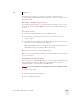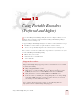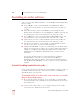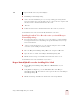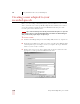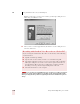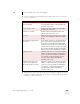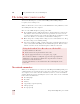User Guide
Table Of Contents
- Introduction
- Installation and Training
- Starting to Dictate
- Working on your Desktop
- Programs, documents and folders
- Switching between open windows
- Opening and closing menus
- Selecting buttons, tabs, and options
- Selecting icons on the desktop
- Resizing and closing windows
- Scrolling in windows and list boxes
- Opening lists and making selections
- Pressing keyboard keys
- Moving the mouse pointer and clicking the mouse
- Correcting and Editing
- Formatting
- Capitalizing text
- Capitalizing the first letter of the next word you dictate
- Capitalizing consecutive words
- Dictating the next word in all capital letters
- Dictating consecutive words in all capital letters
- Dictating the next word in all lowercase letters
- Dictating consecutive words in all lowercase letters
- Capitalizing (or uncapitalizing) text already in your document
- Formatting text
- Capitalizing text
- Working with Applications
- Dictating Names, Numbers, Punctuation & Special Characters
- Using the Command Browser
- Improving Accuracy
- Managing Users
- Using Portable Recorders (Preferred and higher)
- Automate Your Work (Preferred and higher)
- Customizing Dragon NaturallySpeaking
- Commands List
- Which commands work in which programs?
- Controlling the microphone
- Controlling the DragonBar
- Controlling the DragonPad
- Adding paragraphs, lines, and spaces
- Selecting text
- Correcting text
- Deleting and undoing
- Moving around in a document
- Copying, cutting, and pasting text
- Capitalizing text
- Formatting text
- Entering numbers
- Entering punctuation and special characters
- Playing back and reading text
- Working with your desktop and windows
- E-mail commands
- Using Lotus Notes
- Using Microsoft Internet Explorer
- Working hands-free
- Which commands work in which programs?
- Index
11
Managing Users
Dragon NaturallySpeaking User’s Guide
135
If you made recent changes to your user (for example, added words to the
vocabulary), Dragon NaturallySpeaking prompts you to save these changes before it
makes the backup.
Restoring a backup copy of a user
If you make unwanted changes to your speech files (for example, you process the
wrong documents in Vocabulary Builder), you can restore the last backup copy of
your user.
To restore a user:
1 From the NaturallySpeaking menu, select Manage Users.
2 In the Manage Users dialog box, select the user you want to restore. For
example, “Elmo.”
3 Select Restore from the From the File menu. The File menu is located in the
upper left corner of the Manage Users dialog box.
Dragon NaturallySpeaking restores the last backup that was made and saves it
with a different name, for example, “Elmo - Restored1.”
4 Open the restored user to begin working with it.
Delete the older version (in this example, the user named “Elmo”) and rename the
one you just restored.
Changing the backup location
You can specify where NaturallySpeaking stores your user files and backs them up.
You can define any location for which you have read and write permissions,
including portable or removable drives and CD burners.
You can use a network device for the backup location but not for a portable user location.
To set a back up location:
1 Select Options from the Tools menu
2 Select the Miscellaneous tab.
NOTE