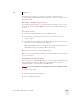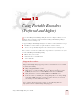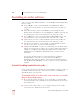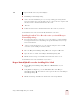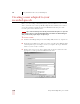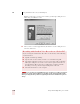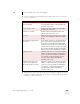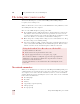User Guide
Table Of Contents
- Introduction
- Installation and Training
- Starting to Dictate
- Working on your Desktop
- Programs, documents and folders
- Switching between open windows
- Opening and closing menus
- Selecting buttons, tabs, and options
- Selecting icons on the desktop
- Resizing and closing windows
- Scrolling in windows and list boxes
- Opening lists and making selections
- Pressing keyboard keys
- Moving the mouse pointer and clicking the mouse
- Correcting and Editing
- Formatting
- Capitalizing text
- Capitalizing the first letter of the next word you dictate
- Capitalizing consecutive words
- Dictating the next word in all capital letters
- Dictating consecutive words in all capital letters
- Dictating the next word in all lowercase letters
- Dictating consecutive words in all lowercase letters
- Capitalizing (or uncapitalizing) text already in your document
- Formatting text
- Capitalizing text
- Working with Applications
- Dictating Names, Numbers, Punctuation & Special Characters
- Using the Command Browser
- Improving Accuracy
- Managing Users
- Using Portable Recorders (Preferred and higher)
- Automate Your Work (Preferred and higher)
- Customizing Dragon NaturallySpeaking
- Commands List
- Which commands work in which programs?
- Controlling the microphone
- Controlling the DragonBar
- Controlling the DragonPad
- Adding paragraphs, lines, and spaces
- Selecting text
- Correcting text
- Deleting and undoing
- Moving around in a document
- Copying, cutting, and pasting text
- Capitalizing text
- Formatting text
- Entering numbers
- Entering punctuation and special characters
- Playing back and reading text
- Working with your desktop and windows
- E-mail commands
- Using Lotus Notes
- Using Microsoft Internet Explorer
- Working hands-free
- Which commands work in which programs?
- Index
11
Managing Users
Dragon NaturallySpeaking User’s Guide
136
3 Select the Backup Location button. This displays the Backup Location dialog
box:
4 Click Change to pick a different location. This displays the “Browse for Folder”
dialog box.
5 Select the location where you want to back up your user files and click OK.
The default backup location is
C:\Program Files\ScanSoft\NaturallySpeaking\Users\user_name\
Importing and exporting users
Importing and exporting users is available only in the Preferred and higher editions.
To export a user:
1 From the NaturallySpeaking menu, select Manage Users.
2 In the Manage Users dialog box, select the user you want to export.
3 Select Export from the From the File menu. The File menu is located in the
upper left corner of the Manage Users dialog box. This displays the “Browse for
Folder” dialog box.
Dragon NaturallySpeaking makes a backup copy in a default location on your
computer.