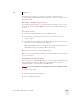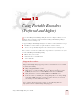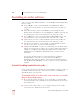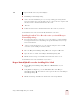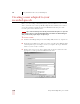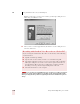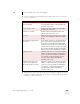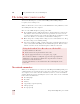User Guide
Table Of Contents
- Introduction
- Installation and Training
- Starting to Dictate
- Working on your Desktop
- Programs, documents and folders
- Switching between open windows
- Opening and closing menus
- Selecting buttons, tabs, and options
- Selecting icons on the desktop
- Resizing and closing windows
- Scrolling in windows and list boxes
- Opening lists and making selections
- Pressing keyboard keys
- Moving the mouse pointer and clicking the mouse
- Correcting and Editing
- Formatting
- Capitalizing text
- Capitalizing the first letter of the next word you dictate
- Capitalizing consecutive words
- Dictating the next word in all capital letters
- Dictating consecutive words in all capital letters
- Dictating the next word in all lowercase letters
- Dictating consecutive words in all lowercase letters
- Capitalizing (or uncapitalizing) text already in your document
- Formatting text
- Capitalizing text
- Working with Applications
- Dictating Names, Numbers, Punctuation & Special Characters
- Using the Command Browser
- Improving Accuracy
- Managing Users
- Using Portable Recorders (Preferred and higher)
- Automate Your Work (Preferred and higher)
- Customizing Dragon NaturallySpeaking
- Commands List
- Which commands work in which programs?
- Controlling the microphone
- Controlling the DragonBar
- Controlling the DragonPad
- Adding paragraphs, lines, and spaces
- Selecting text
- Correcting text
- Deleting and undoing
- Moving around in a document
- Copying, cutting, and pasting text
- Capitalizing text
- Formatting text
- Entering numbers
- Entering punctuation and special characters
- Playing back and reading text
- Working with your desktop and windows
- E-mail commands
- Using Lotus Notes
- Using Microsoft Internet Explorer
- Working hands-free
- Which commands work in which programs?
- Index
CHAPTER
Dragon NaturallySpeaking User’s Guide
137
12
Using Portable Recorders
(Preferred and higher)
f you have Dragon NaturallySpeaking Preferred or a higher edition, you can
dictate into a portable recorder and then use Dragon NaturallySpeaking to
transcribe your recorded speech.
To prepare Dragon NaturallySpeaking for use with a recorder, follow these steps:
■ Install the recorder software (required only for certain recorders).
■ Create a user specifically adapted to the sound of your recorded speech.
Once you have created a user, follow these steps whenever you want to use your
recorder with Dragon NaturallySpeaking:
■ Dictate into your recorder
■ Transcribe the recorded dictation
■ Correct mistakes
Supported recorders
Dragon NaturallySpeaking supports specific recorders that have been certified
by ScanSoft, including:
■ Dragon NaturallyMobile recorder
■ Many Sony
®
recorders, including the Sony
®
Memory Stick
®
IC recorder
ICD-MS, the Sony
®
IC recorder ICD-BP, and the Sony
®
ICD-R100.
■ Many Panasonic recorders, including RR-US and RR-XR series.
■ Pocket PC devices, including the Compaq iPAQ. (If you are using a iPAQ
3830 with 32 MB of memory, you may need more memory to store both
the training text and additional recordings.)
For a complete list of supported recorders, see the following Web site:
http://www.scansoft.com/naturallyspeaking/support/
I